Cloud Storage
 Knowledge workers like our pastors, teachers, and staff ministers deal with “documents” pretty much everyday. They write sermons and Bible studies. They prepare reports and craft lesson plans. They write, collaborate and share. It’s just part of what they do. What they also do is try to keep all those documents organized, available and findable. Many would suggest that is no easy task.
Knowledge workers like our pastors, teachers, and staff ministers deal with “documents” pretty much everyday. They write sermons and Bible studies. They prepare reports and craft lesson plans. They write, collaborate and share. It’s just part of what they do. What they also do is try to keep all those documents organized, available and findable. Many would suggest that is no easy task.
Thankfully document management has come a long way these past few years due in no small part to cloud storage tools like Google Drive, Microsoft OneDrive, Apple iCloud, Dropbox and Box.com. If you haven’t considered bringing one of these tools into your workflow, you may want to reconsider. They offer many benefits, but also a few gotchas you should be aware of.
Benefits
- When using most cloud storage solutions you will have the ability to synchronize your files from device to device as well as online. Often we have workflows that include more than one device, perhaps a computer or tablet as well as a smartphone. There may even be occasions when you are away from your own devices and have to use a public one or someone else’s. No problem. Just log in to your cloud services and there are all your files.
- Most cloud services offer file “versioning.” With this feature collaboration on documents is safer because you can always revive a former version if something goes wrong. Even if you don’t collaborate with others, it is helpful to be able to go back through your own historical versions.
- Cloud services mean you may not have to spend the extra money on larger hard drives. Chances are you have many files you don’t need day to day, but may need “some day.” There is no reason to have those stored on a local hard drive. Just leave them on the cloud service, but don’t sync them. Cloud services have much better back up technologies than you do. Then when you need the file, simply sync or download it.
- As mentioned in number three backups are done for you. Companies like Microsoft, Google and Apple have server farms that are redundant and are designed to make sure you aren’t going to lose your files. That doesn’t mean you should have only the online copy of your files. It’s a good idea to occasionally make local copies of all the files you really can’t afford to lose. Invest in a cheap external hard drive and put a reminder on your calendar each month to update your copies.
- Finally, the cost of cloud storage is getting cheaper and cheaper. Competition is good and as the major cloud storage providers duke it out, the consumer enjoys very reasonable rates. Last year CNET wrote up a nice run down of the major providers and their prices.
Gotchas
Of course there are a few things you should be aware of when considering a cloud storage digital lifestyle.
- Be aware that someone else is holding your files so you need to trust your provider. While it’s unlikely that the major providers listed earlier will go under, there are other providers that have. Make sure you can fall back to your own copies of the files you know you will really need. Choose your service wisely.
- You need a stable and fairly fast internet connection. Clearly cloud based storage solutions assume you have pretty consistent access to the cloud. If you sync your files, you do have an advantage that allows offline access (another benefit not mentioned in the previous section), but if you have a need for a file that exists only in the cloud and you don’t have access to the cloud when you need it…well, that’s a problem.
- One thing that is often misunderstood about cloud storage solutions is that they are not replacements for backups. Most cloud syncing features only “synchronize” files. That means that if you change a file in a way you didn’t intend or accidently delete it, that will be synced too. There are cloud “backup” solutions out there like Backblaze and Carbonite. Keep in mind that they serve different purposes.
There are other benefits and gotchas, but those are more related to the actual service you choose. For instance, if you choose Apple iCloud, you can’t sync those files to a Windows machine or device. There are file size limits, and compatibility issues, etc. Just take time in picking a solution. Live with it for a few months to truly understand the goods and the bads. Then make a longer term commitment. Personally I use Google Drive and pay $2/month for 100 gigabytes for my personal files. That seems to be plenty for my usage, and Google seems to play pretty well on all systems and devices I use. Check out my brief screencast below for some of the features I find most valuable. Your mileage may vary.
In general I would recommend that knowledge workers and their organizations have more to gain than lose by using cloud services. They are mature and can greatly increase everybody’s productivity.

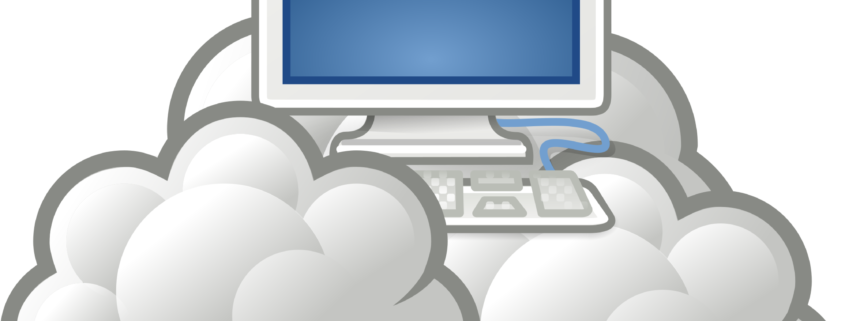

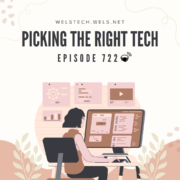

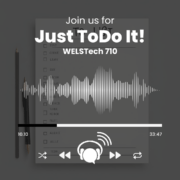
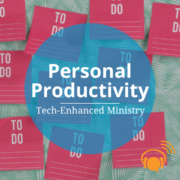
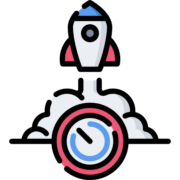


Leave a Reply
Want to join the discussion?Feel free to contribute!