Getting Started with YouTube Live
Disclaimer: This is one of those Ministry Resources posts where we are going to learn together!
 I’ve seen the option and heard of some who are using the live streaming feature on YouTube, but I had never tried it myself. This brought me to the logical (??) decision to give it a test run as a WELSTech Ministry Resource. If you are interested in kicking the tires a bit, my plan was for this post to give enough information to get started. You’ll have to let me know if I succeeded!
I’ve seen the option and heard of some who are using the live streaming feature on YouTube, but I had never tried it myself. This brought me to the logical (??) decision to give it a test run as a WELSTech Ministry Resource. If you are interested in kicking the tires a bit, my plan was for this post to give enough information to get started. You’ll have to let me know if I succeeded!
A bit of background regarding my live streaming experience to date … For our weekly WELSTech recordings we use Google Hangouts, also integrated into the YouTube live streaming arsenal. They are managed on the YouTube Live Streaming Events page at https://www.youtube.com/my_live_events. I am familiar with it and little has changed since the days when it was part of Google Plus. And I know enough to understand the two-way conversational Hangout experience is very different than traditional one-way live streaming.
As for live streaming, I’ve used the FinalWeb live streaming tool in the past. From that I had learned that live streaming isn’t handled in the browser alone. There is “encoder” software which is installed on the local computer to capture the video and send it to the streaming provider in the appropriate format. YouTube supplies live stream users with a list of potential encoding software solutions. For my test run, I chose to install Open Broadcaster Software (OBS), and had a great experience with it. Check out the video below to see me set up and stream with OBS for the first time.
After doing that one-time installation and setup of encoder software, live streaming on YouTube is super simple. Just visit the live streaming page at https://www.youtube.com/live_dashboard, name your live stream and set security options, and start streaming in your encoder software. When you are done, you’ll stop your stream in the encoder software as well. Then YouTube will automatically add the recording of your stream to your YouTube videos listing at https://www.youtube.com/my_videos.
Boom! Just like that, you’re officially a live streamer!!
Application/audience
There are many possibilities for live streaming in church and school settings. Consider event streaming, including worship, Bible class, school sports and drama, meetings, etc. Live streaming is also a good way to share prepared lessons of any type – daily devotions, special speakers, etc.
Related resources
Of course, the world of live streaming offers many more options than those covered in this getting started overview. Check out these YouTube Help resources to learn about all the possibilities.
- Live streaming guide – master list of all live streaming topics
- YouTube live on mobile – requires 100 subscribers to your YouTube channel
And finally, there’s my Getting Started with YouTube Live Streaming video where I demo the setup of my first live stream.

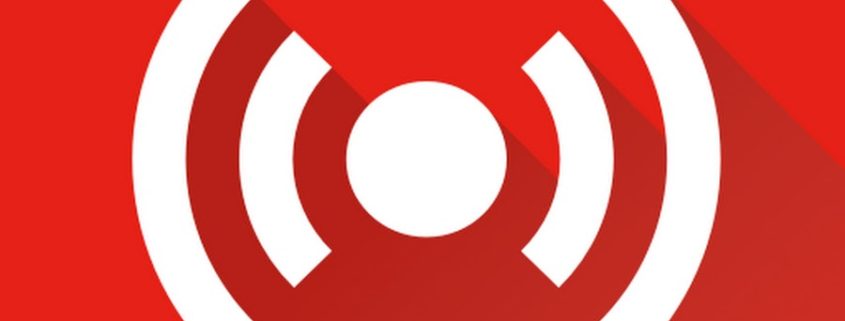




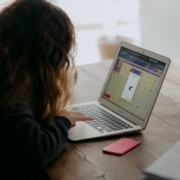



Leave a Reply
Want to join the discussion?Feel free to contribute!