747 – Canva for Ministry
WELSTech is back with a deep dive into Canva waters and the terrific capabilities it has for churches and schools. The toolset is easy and intuitive, even if you’ve never used it before. This episode may be all you need to get started! Martin shares his phone case pick and there’s some AI-generated coding for the classroom happening. See you on the inside!
Podcast: Download (Duration: 50:14 — 46.0MB)
 The discussion
The discussion
Behind the scenes with Canva – Sallie takes viewers to the design table using Canva and demos design templates and elements, text tools, color palettes, brand kits, and apps while Martin tries to stump her with questions. With the robust feature set and variety of formats which Canva can produce, it’s well worth the price of admission. The amazing news is churches and schools don’t pay a penny!
Ministry resources
- Canva for churches
Picks of the week
- Canva Bulk Create add on – How To
- Pitaka Phone Cases
Community feedback & events
- Teacher Michael Vlieger from Risen Savior in Mankato, MN shared programmed resources for the classroom which he created with the help of ChatGPT and Canva. Reach out to Michael if you’d like to learn more or get a copy.
- Eraser Game (Video)
- Users enter text, and the application creates an exercise where clicking on a word makes it disappear. For longer passages, this helps with memorization by gradually removing words rather than requiring students to recall an entire section at once.
- Banned Words Checker (Video)
- Our writing series includes specific banned word lists for each lesson, but students and I occasionally overlook these during the review process. This tool allows users to input a list of banned words and their text, and provides a count of each banned word’s occurrence within the document which can be printed.
- Cloze Generator (Video)
- This enables teachers to create a cloze activity or a fill-in-the-blank memory work worksheet. Simply type the passage name or reference and paste or type the desired text, choose the difficulty level and font size, and click “Generate.” The application then produces a printable worksheet with a set number of words removed based on the selected difficulty. Works great for longer selections
- Eraser Game (Video)
- From the WELSTech Google group
Next time
Digital art lessons and social sharing from someone doing both!
Get involved
- Add comments
- Send us an e-mail welstech@wels.net
- Join the WELSTech community:
- WELSTech Google Group
- WELSTech on Facebook
- WELSTech on Pinterest
- WELSTech on Instagram
- Add to the WELSTech wiki welstechwiki.gapps.wels.net
- Contribute to the #WELSTech X conversation
- Follow us on X – welstech, mspriggs and salliedraper
- Share with the Diigo group welstech


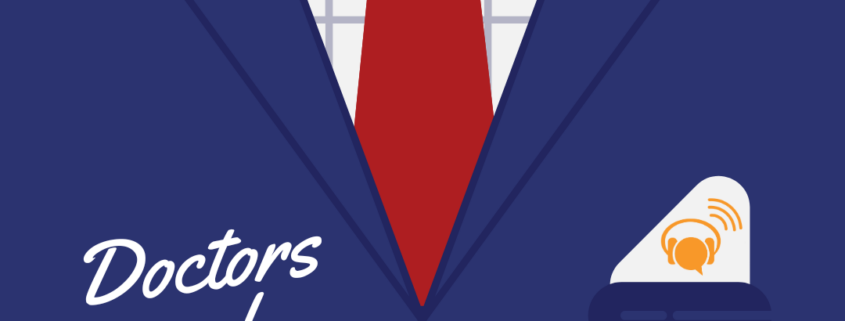
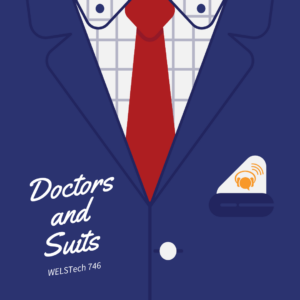 The discussion
The discussion
 The discussion
The discussion
 The interview and discussion
The interview and discussion
 The discussion
The discussion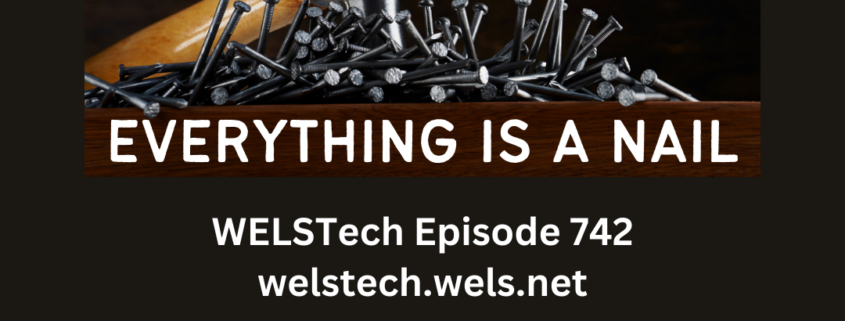
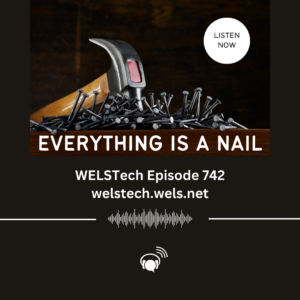 The discussion
The discussion
 Ministry resources
Ministry resources
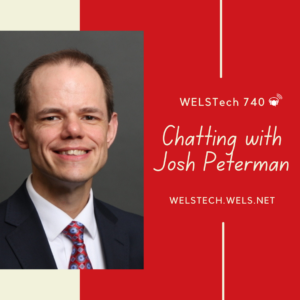 The interview
The interview
 The discussion
The discussion
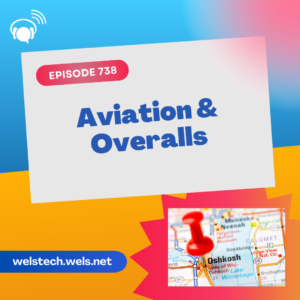 The discussion
The discussion