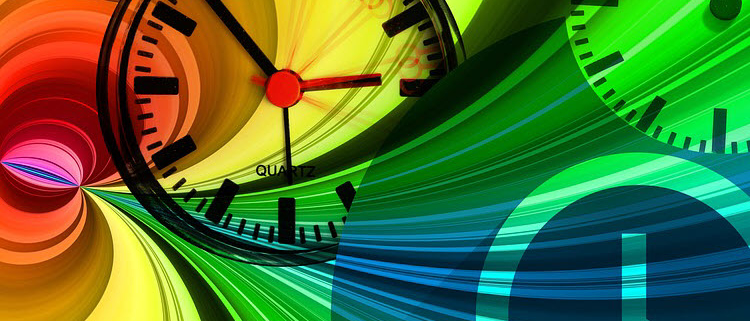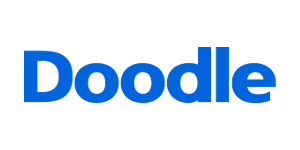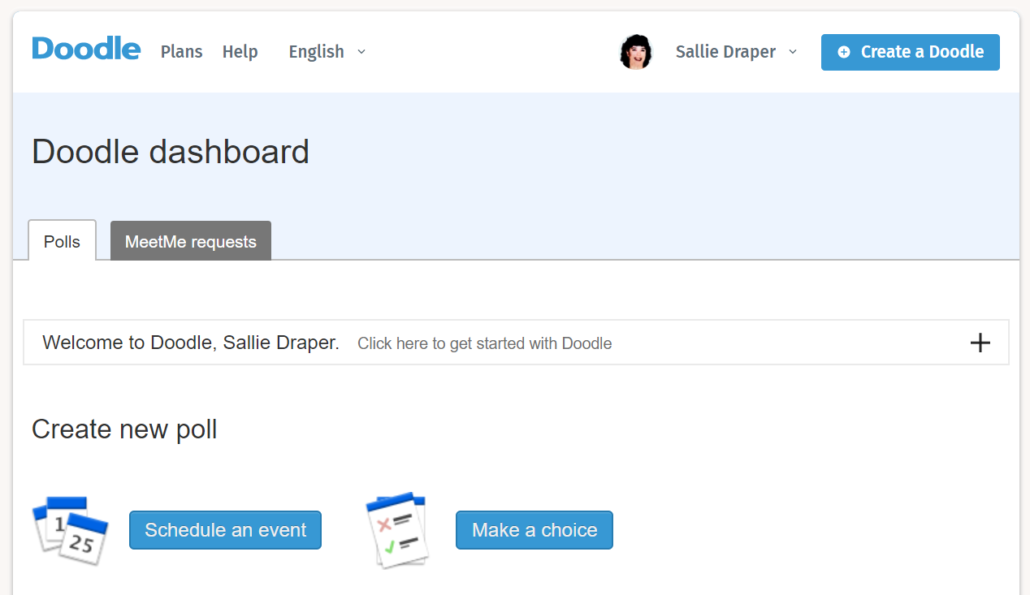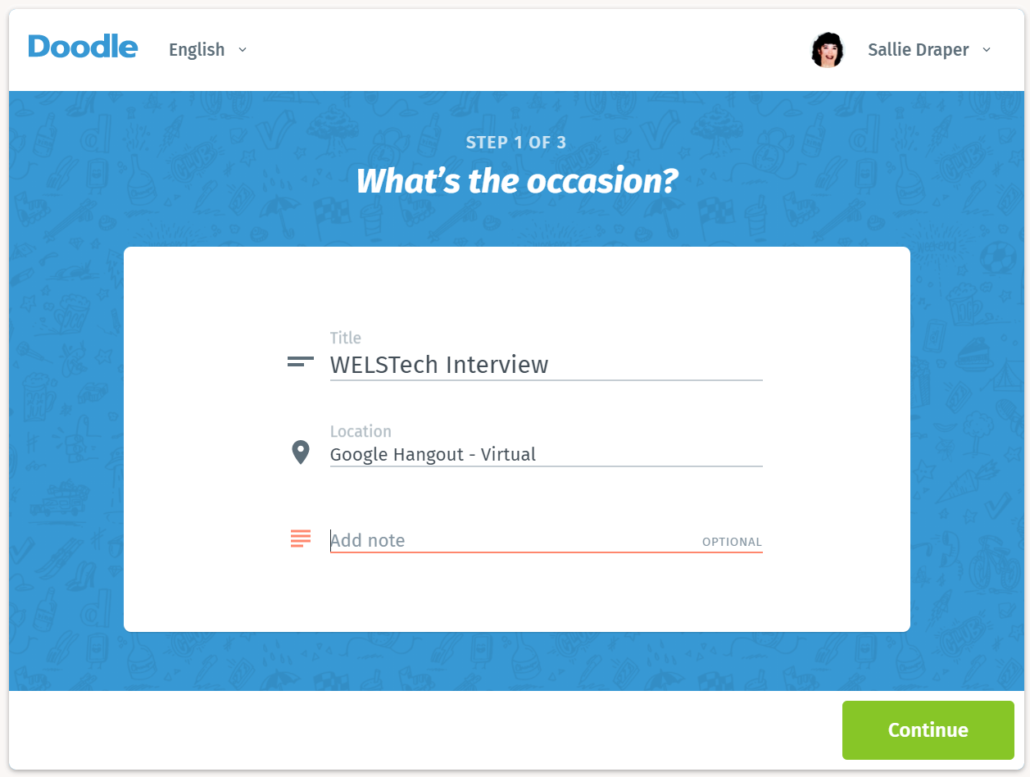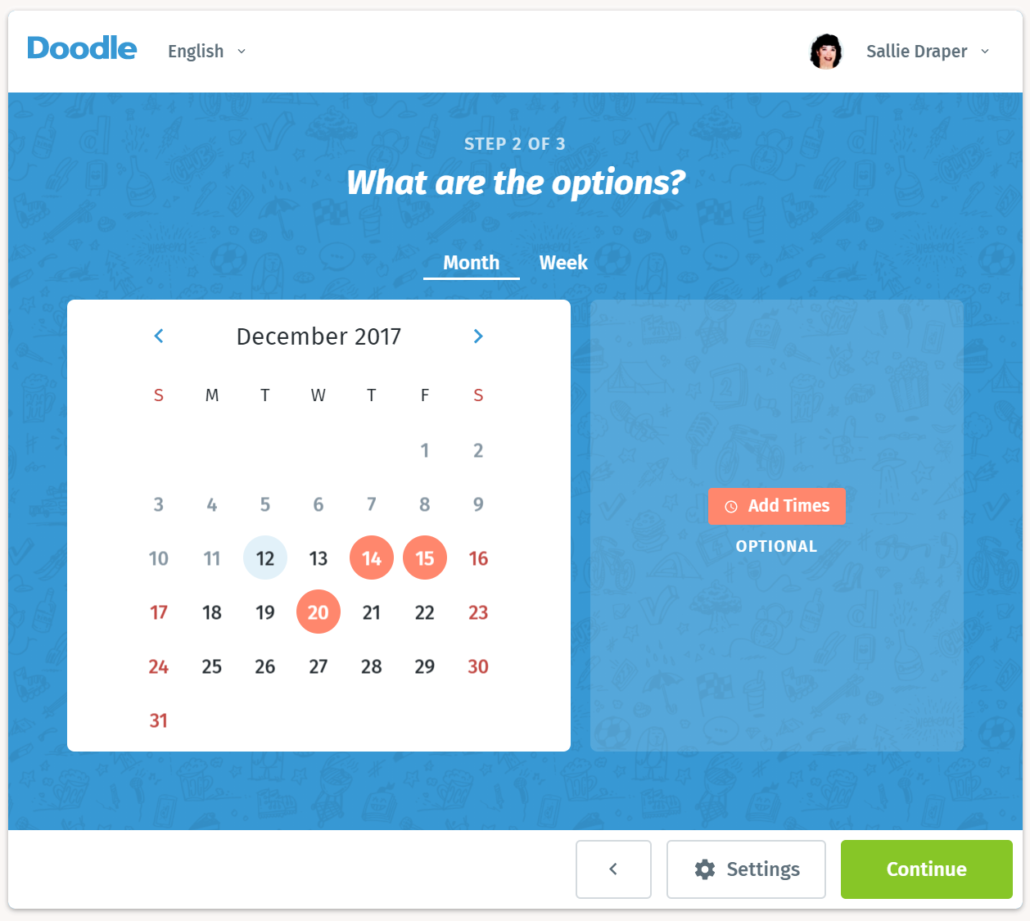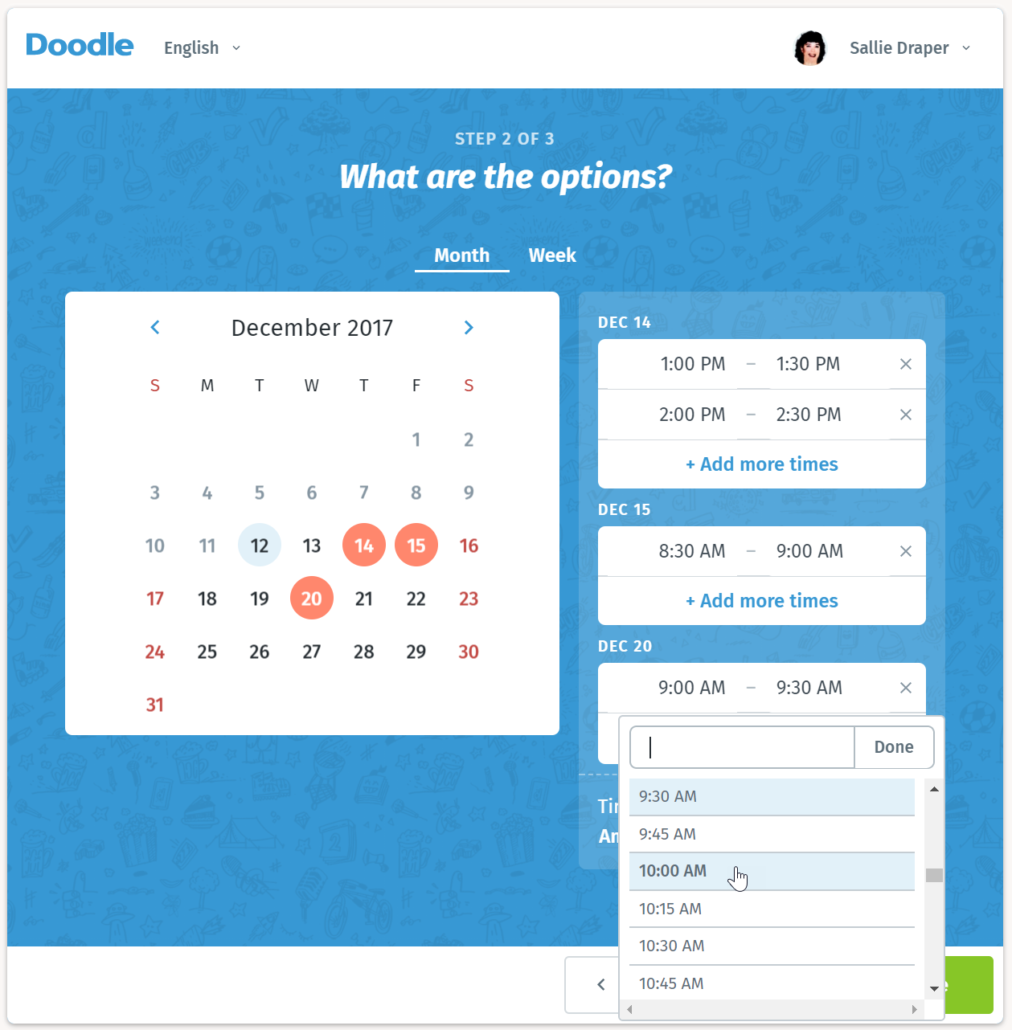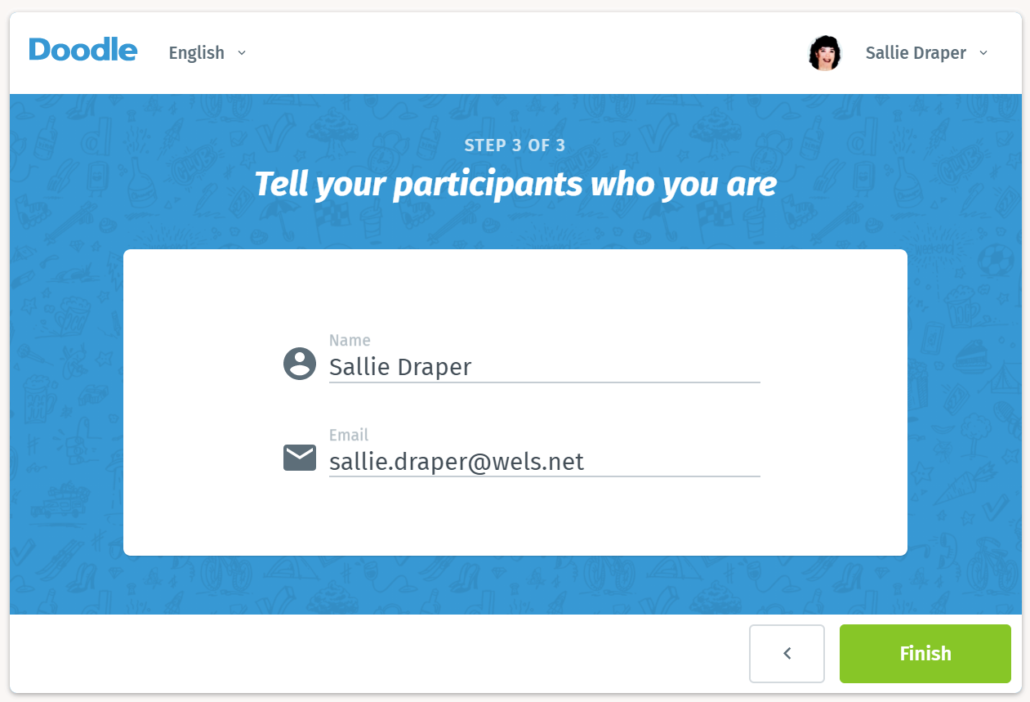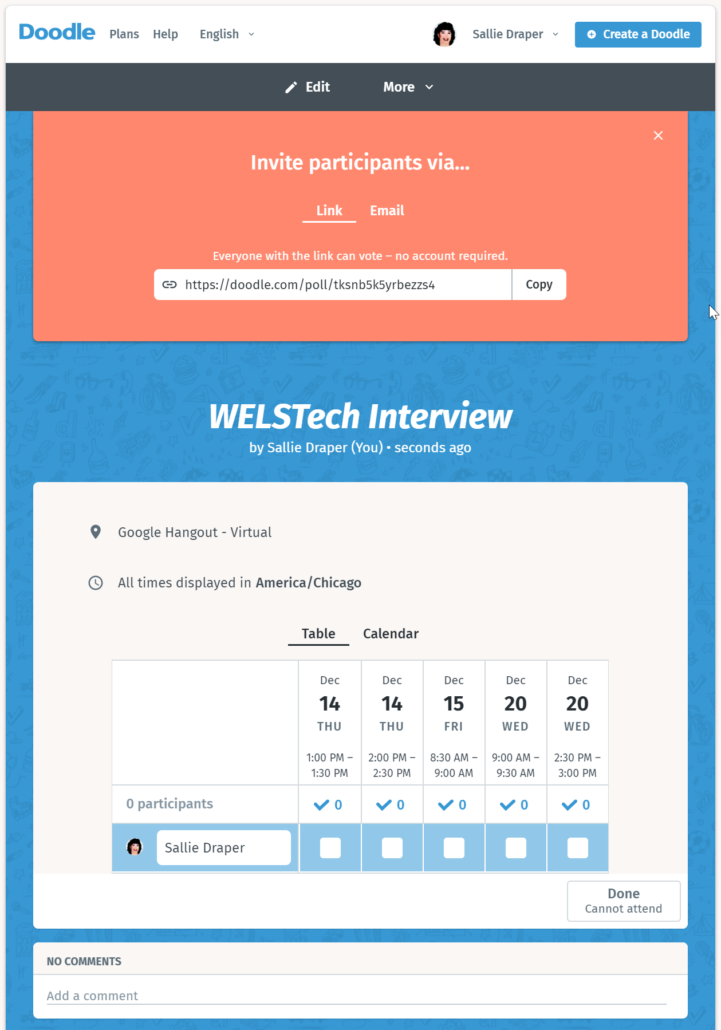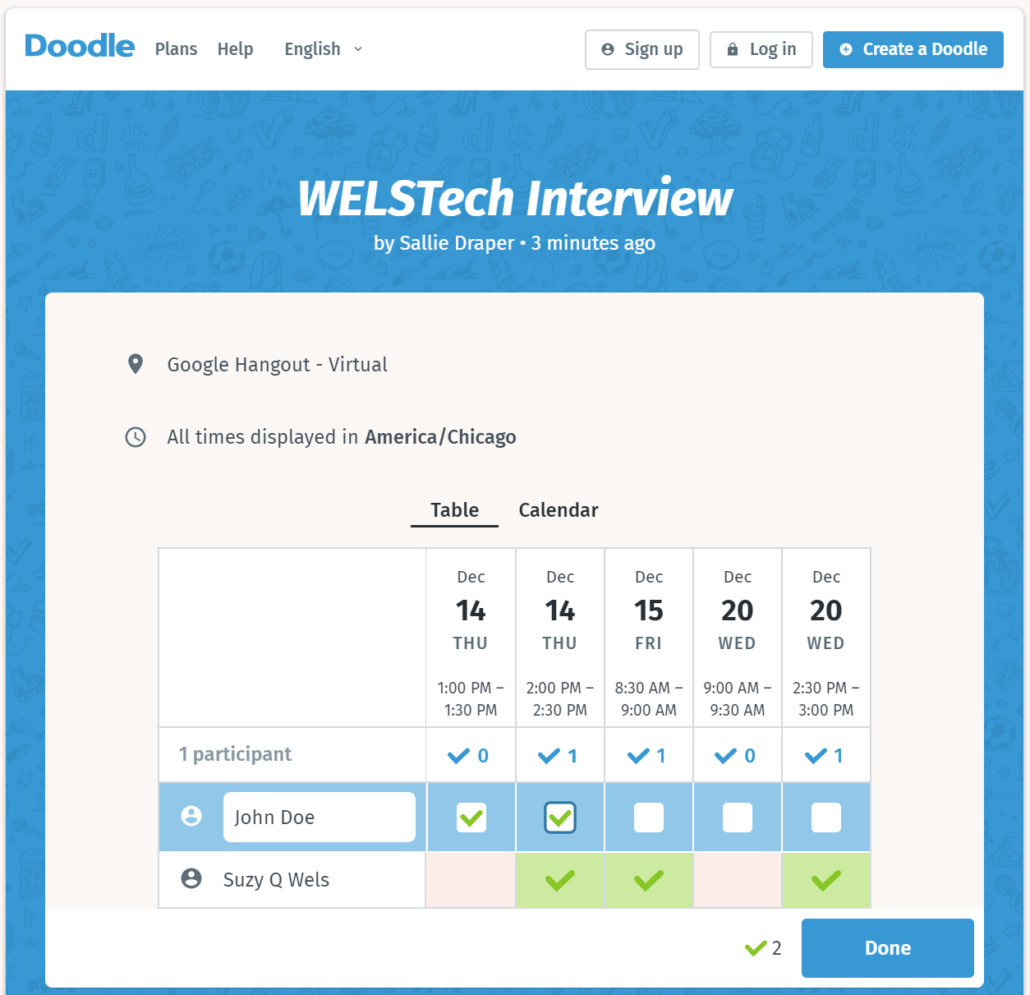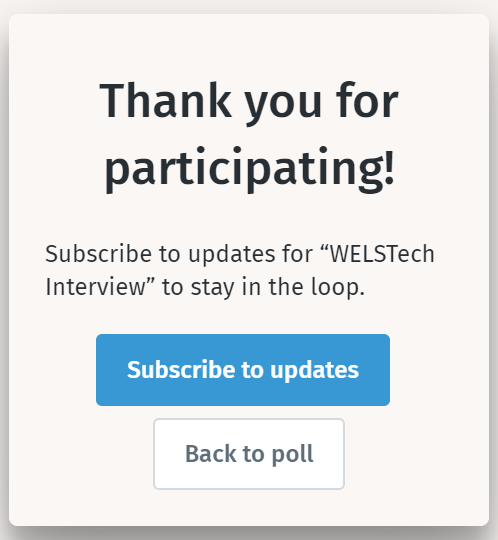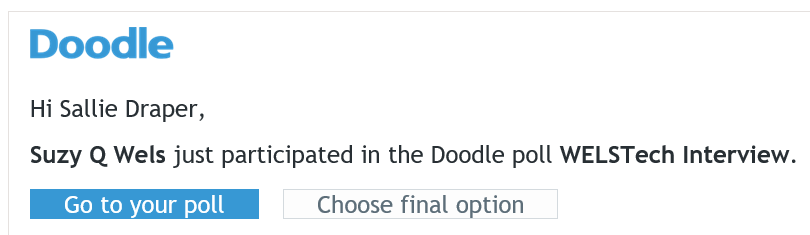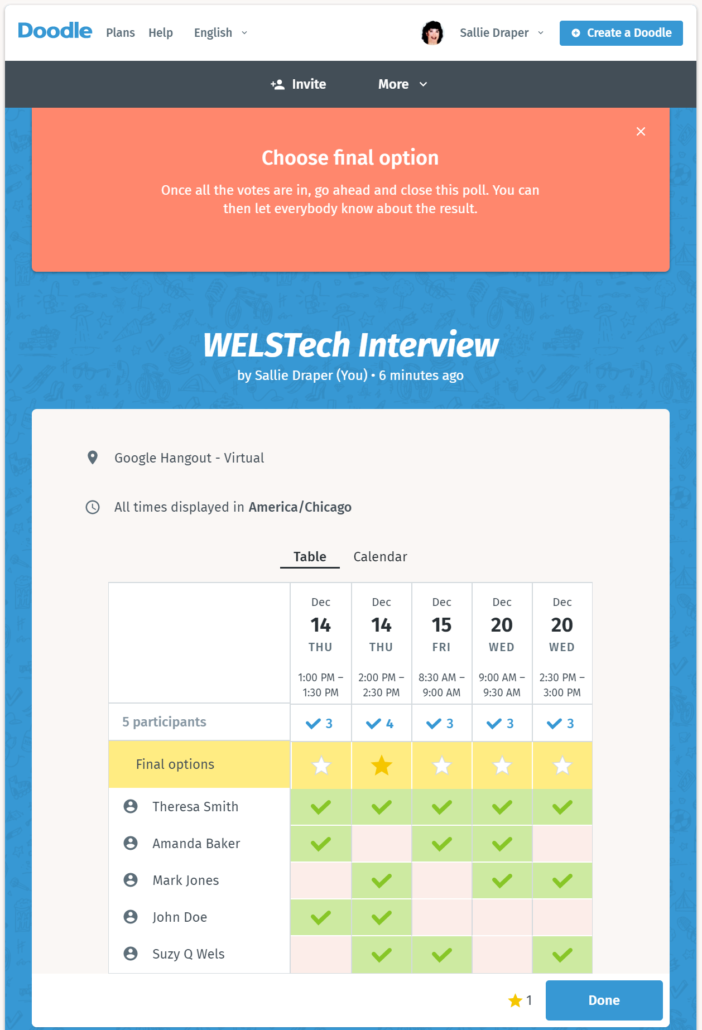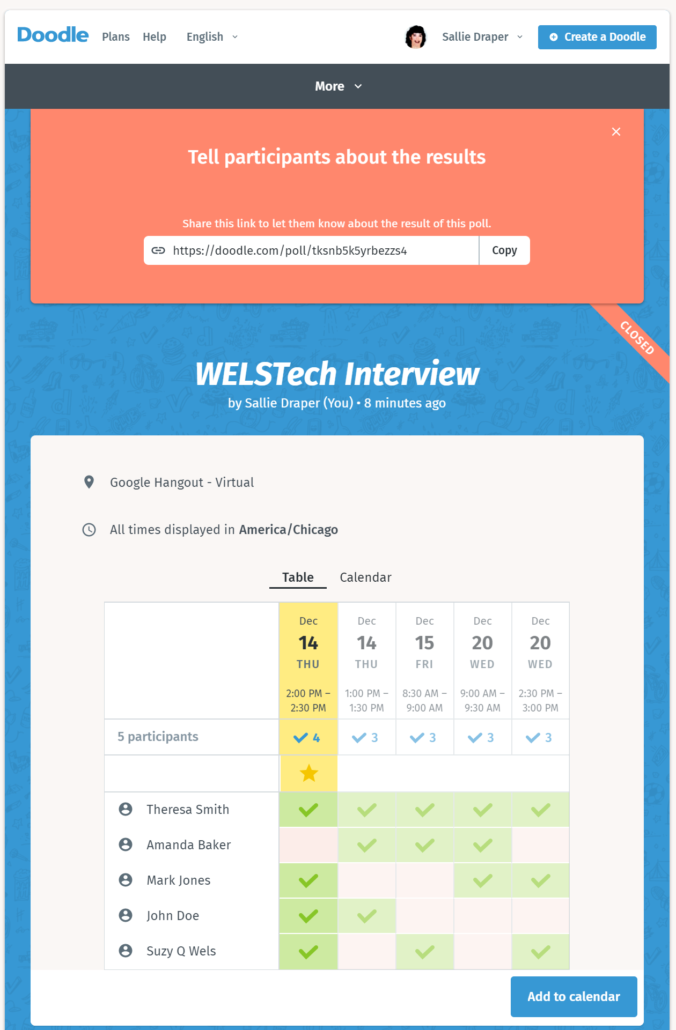563 – Wisdom and Folly
WELSTech is back with our summer book discussion of Eat That Frog! plus a couple of “ultimate guides” to organize your Chrome bookmarks and your Apple iCloud storage. The WELS Google Schools Community has also been active with talk about bring your own device, classroom current events resources, and explaining MAP test results.
Podcast: Download (Duration: 39:42 — 36.5MB)
The discussion:
 Creating time and urgency – The WELSTech summer book discussion – Eat That Frog! by Brian Tracy – has reached chapters 19 and 20. Eating frogs, or getting difficult tasks done, involves opposing forces at times – scheduling time for tasks AND discipling yourself to keep the appointments, as well as getting important work done quickly AND well.
Creating time and urgency – The WELSTech summer book discussion – Eat That Frog! by Brian Tracy – has reached chapters 19 and 20. Eating frogs, or getting difficult tasks done, involves opposing forces at times – scheduling time for tasks AND discipling yourself to keep the appointments, as well as getting important work done quickly AND well.
Picks of the week:
- The Ultimate Guide to Organizing Your Messy Chrome Bookmarks
- iCloud Drive: The Ultimate Guide
- Apple Family Sharing
Community feedback:
- Christ In Media Institute
- WELS Google Schools Google Plus Community
- Sample MAP testing parent letter – from Nate Livingston
- CNN 10
- NewsELA
Featured videos:
Enjoy a musical treat from the MLC College Choir, Uncloudy Day, to celebrate the beginning of a new school year at Martin Luther College.
Coming up on WELSTech:
Episode 564 – Summer is officially over as WELSTech wraps up our summer book discussion with chapter 21 of Eat That Frog! Release date: Wednesday, August 29.
Get involved:
- Add a comment
- Send us an e-mail [email protected]
- Add to the WELSTech wiki welstechwiki.gapps.wels.net
- Contribute to the #WELSTech Twitter conversation
- Follow us on Twitter – welstech, mspriggs and salliedraper
- Share with the Diigo group welstech
- Join the WELSTech community:
- WELSTech Google Group
- WELSTech on Facebook
- WELSTech on Google+
- WELSTech on Pinterest
- WELSTech on Instagram