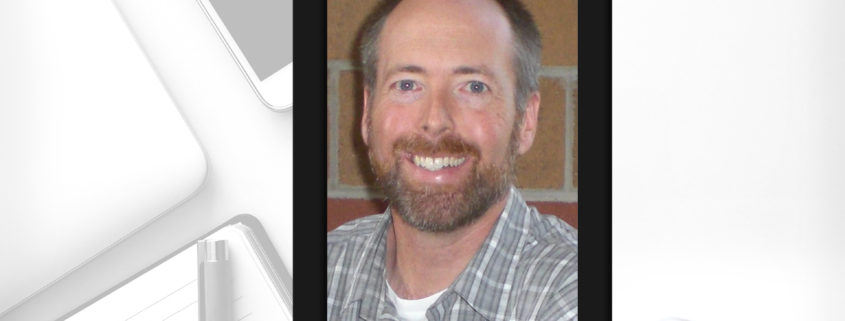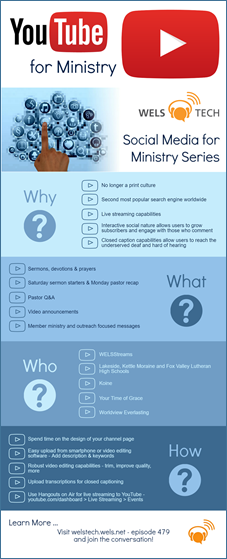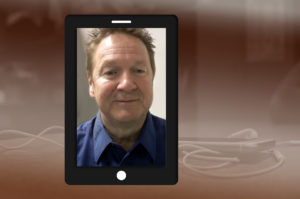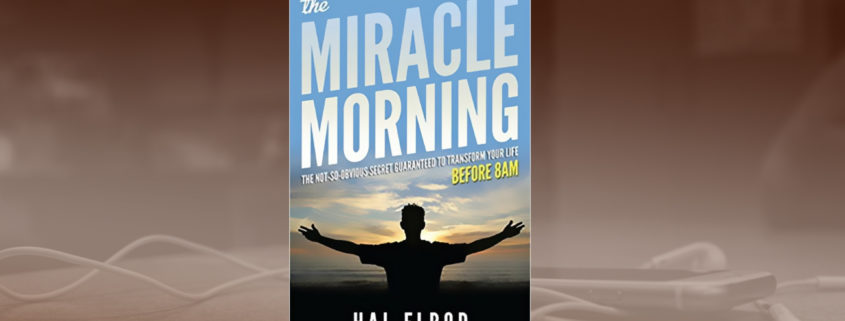The State of Chromebooks in the Office
 It is no secret that Chromebooks rule the one-to-one computing space in classrooms across WELS. I don’t have exact numbers but anecdotal observations suggest that those schools who are committed to putting computers on classroom desks have gone the route of Chromebooks or have plans to do so. And it isn’t too hard to see why. They are fairly inexpensive, easy to configure with central management tools, and fast to load and operate. Yes, you still see “traditional” Windows computers and also iPads, but by volume the numbers aren’t even close.
It is no secret that Chromebooks rule the one-to-one computing space in classrooms across WELS. I don’t have exact numbers but anecdotal observations suggest that those schools who are committed to putting computers on classroom desks have gone the route of Chromebooks or have plans to do so. And it isn’t too hard to see why. They are fairly inexpensive, easy to configure with central management tools, and fast to load and operate. Yes, you still see “traditional” Windows computers and also iPads, but by volume the numbers aren’t even close.
But what about the church or school office. At least in my visits, I rarely see faculty and staff with Chromebooks as their primary computing device. The reasons for that are also obvious, or at least they used to be. Chromebooks have very little storage, they don’t allow the installation of “traditional” office type applications like Microsoft Word and Outlook, and they don’t function well if “offline” mode, so an internet connection is a must.
Those “we can’t use a Chromebook in the office because…” reasons have pretty much evaporated! Microsoft has made their Office apps web accessible. So if you get a Word doc or Excel spreadsheet from someone you can now open it, even on a Chromebook. On top of that, modern Chromebooks now allow the installation of Android apps, so you essentially get “apps” that provide Office, or many other installable programs, which improve their usability and offline capabilities.
OK. What about the storage thing? No longer an issue either. Chromebooks come with more and more storage, or SD/USB drives to do it as well. However, with the popularity of cloud storage, local storage is less and less an issue. I have a traditional computer with 500 gigabytes of storage. I hardly use any of it since the benefits of keeping things online outweigh having things “offline.”
What about connectivity requirements of Chromebooks? What if you are on a plane or someplace where the internet isn’t. While those internet dark spots are fewer and farther between, Chromebooks and their apps now do a much better job of allowing offline access to applications and files you deem important.
One other objection to Chromebooks in the office is that most of the available hardware just isn’t as well built and easy to use as “real” computers. I’m writing this on a Chromebook, a $299 Chromebook from Acer, the R11. I’m impressed. While an 11 inch screen wouldn’t be the first choice for this fifty-something eyes, it is actually pleasant to look at, a touch screen, flips over to use in tablet mode, and it’s resolution is more than sufficient for any tasks I’ve tried on it. In addition, it comes with a built in HDMI port for easy connection to an external monitor.
While this isn’t an article about the R11, I do have to say it is a very nice piece of computing hardware. It has two USB ports (one 2.0 and one 3.0), an SD card slot, and audio jack. But perhaps the best parts of the R11 are the input tools, the keyboard and trackpad. Awesome…especially for a device that is $299. The keyboard keys have nice “travel”, is full size, and have a nice texture to them. If I have one complaint, it’s that they aren’t backlit. The trackpad is a nice size, smooth and very responsive. There are a number of configurations available including Intel versions. I’m using the slower Celeron version, but find it perfectly usable.
I’m sold. I think in most office situations, Chromebooks are viable, and in some cases preferable. They are more secure, great battery life and of course, cheaper. There are of course certain use cases that might be more challenges. I can think of serious video editing, perhaps even page layout, although there are online options for both, plus the option for Android apps. Your mileage may vary, but I think it’s worth a try. The upsides are worth the look.


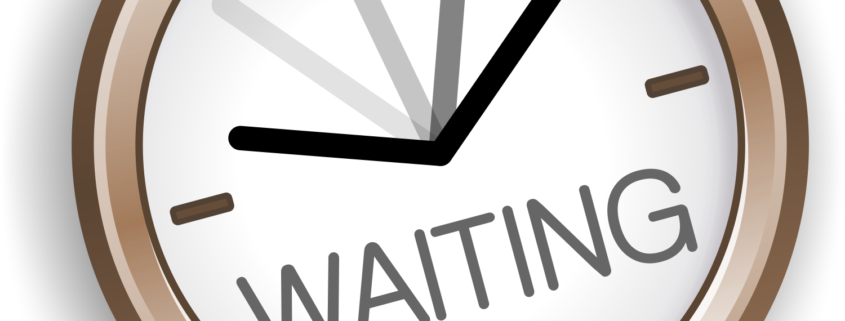
 Rarely do productivity tips have such an impact on my life as one I picked up years ago from reading David Allen’s excellent book “
Rarely do productivity tips have such an impact on my life as one I picked up years ago from reading David Allen’s excellent book “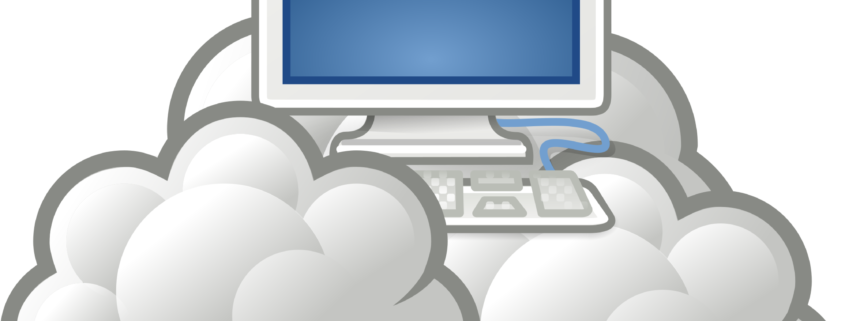
 Knowledge workers like our pastors, teachers, and staff ministers deal with “documents” pretty much everyday. They write sermons and Bible studies. They prepare reports and craft lesson plans. They write, collaborate and share. It’s just part of what they do. What they also do is try to keep all those documents organized, available and findable. Many would suggest that is no easy task.
Knowledge workers like our pastors, teachers, and staff ministers deal with “documents” pretty much everyday. They write sermons and Bible studies. They prepare reports and craft lesson plans. They write, collaborate and share. It’s just part of what they do. What they also do is try to keep all those documents organized, available and findable. Many would suggest that is no easy task.