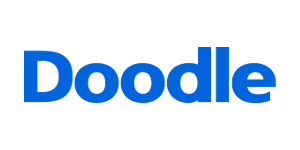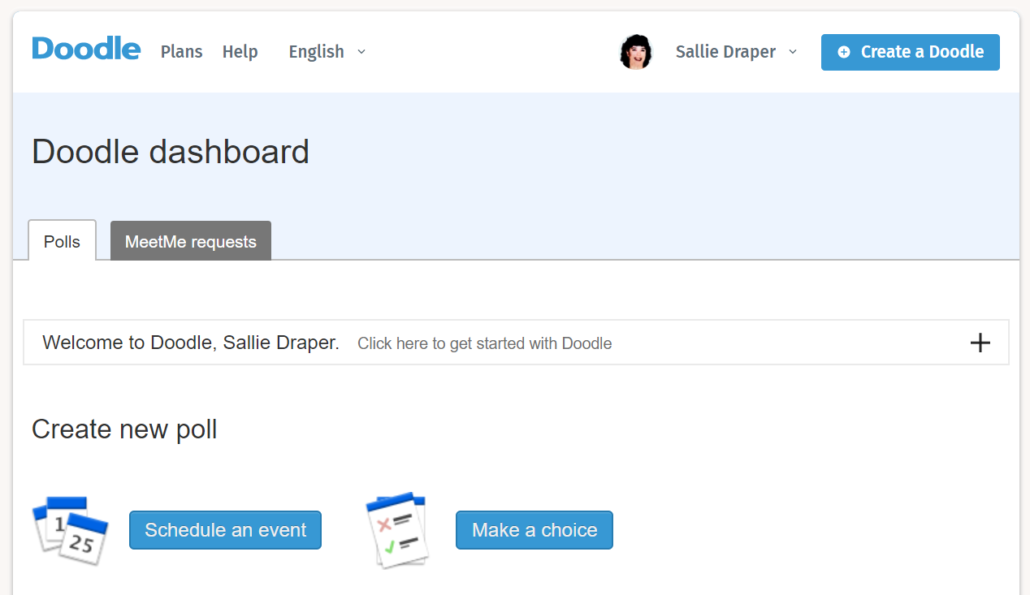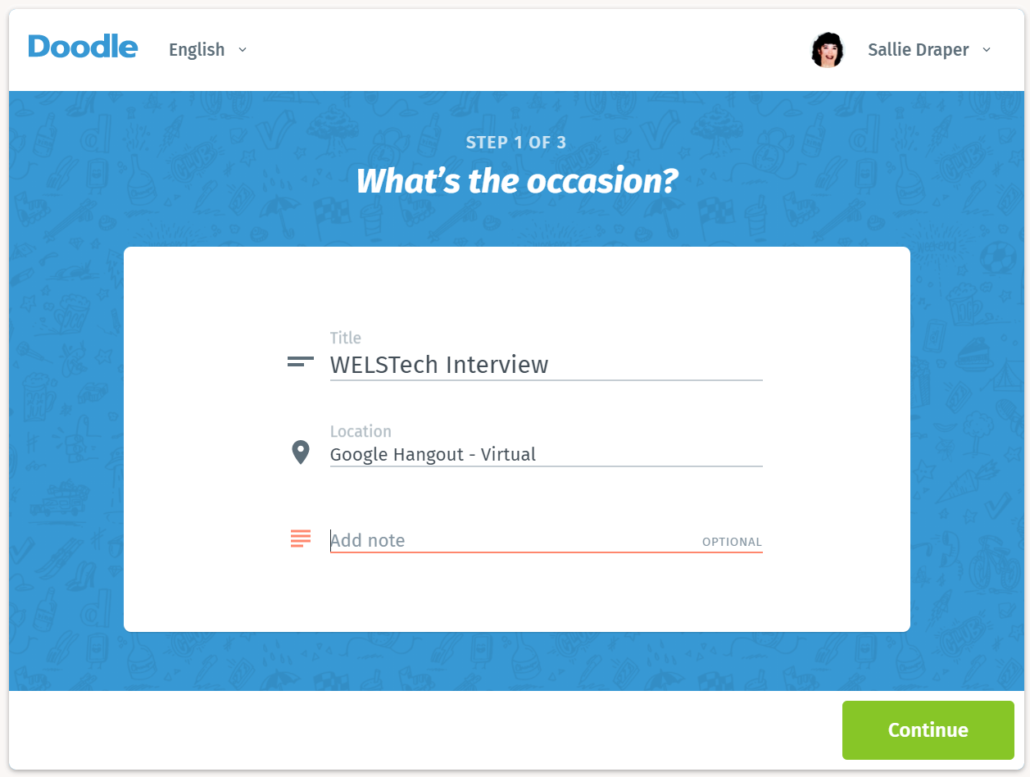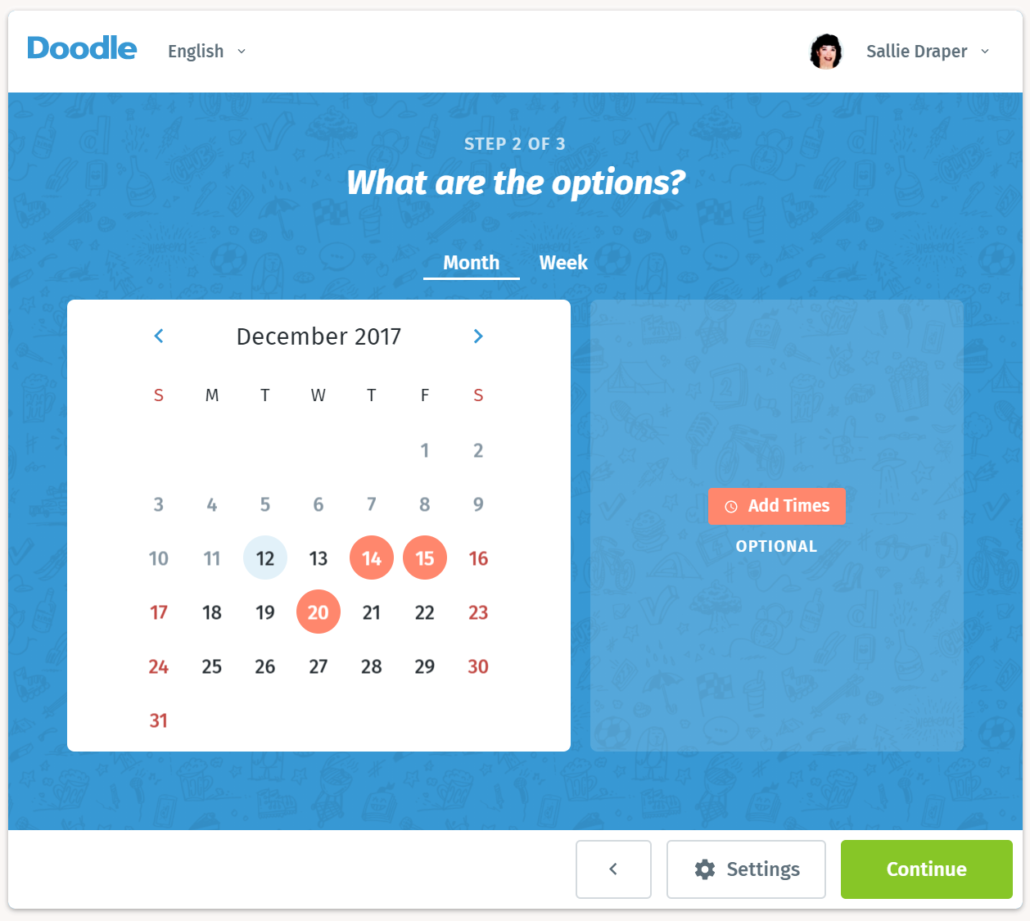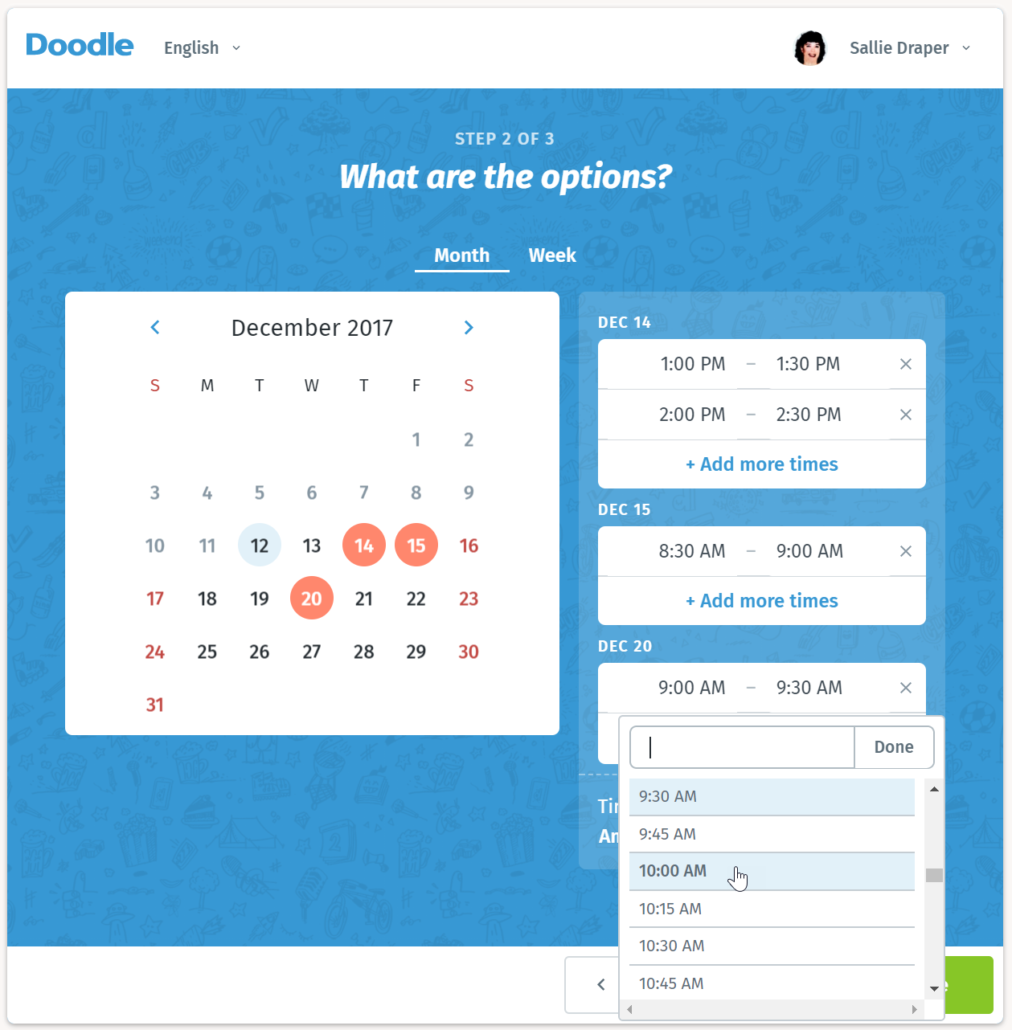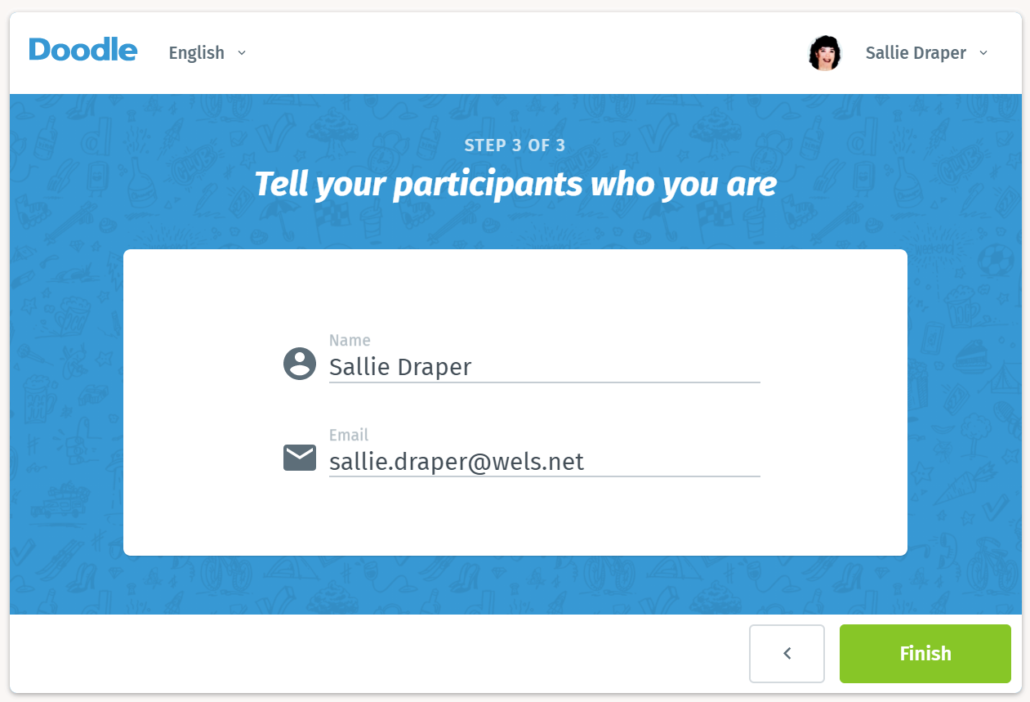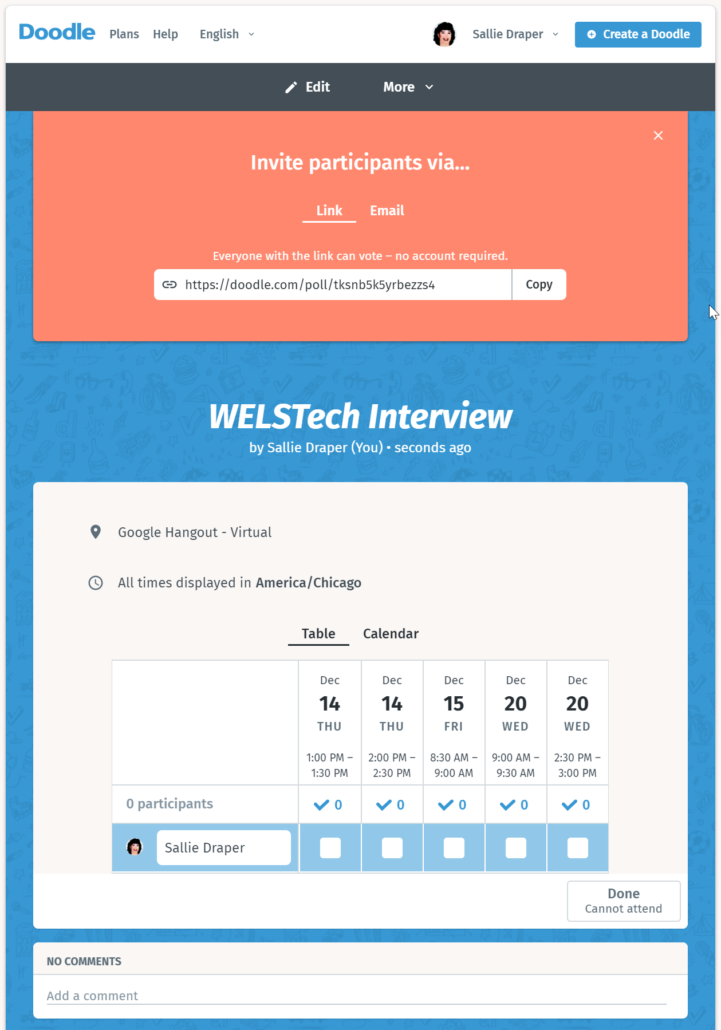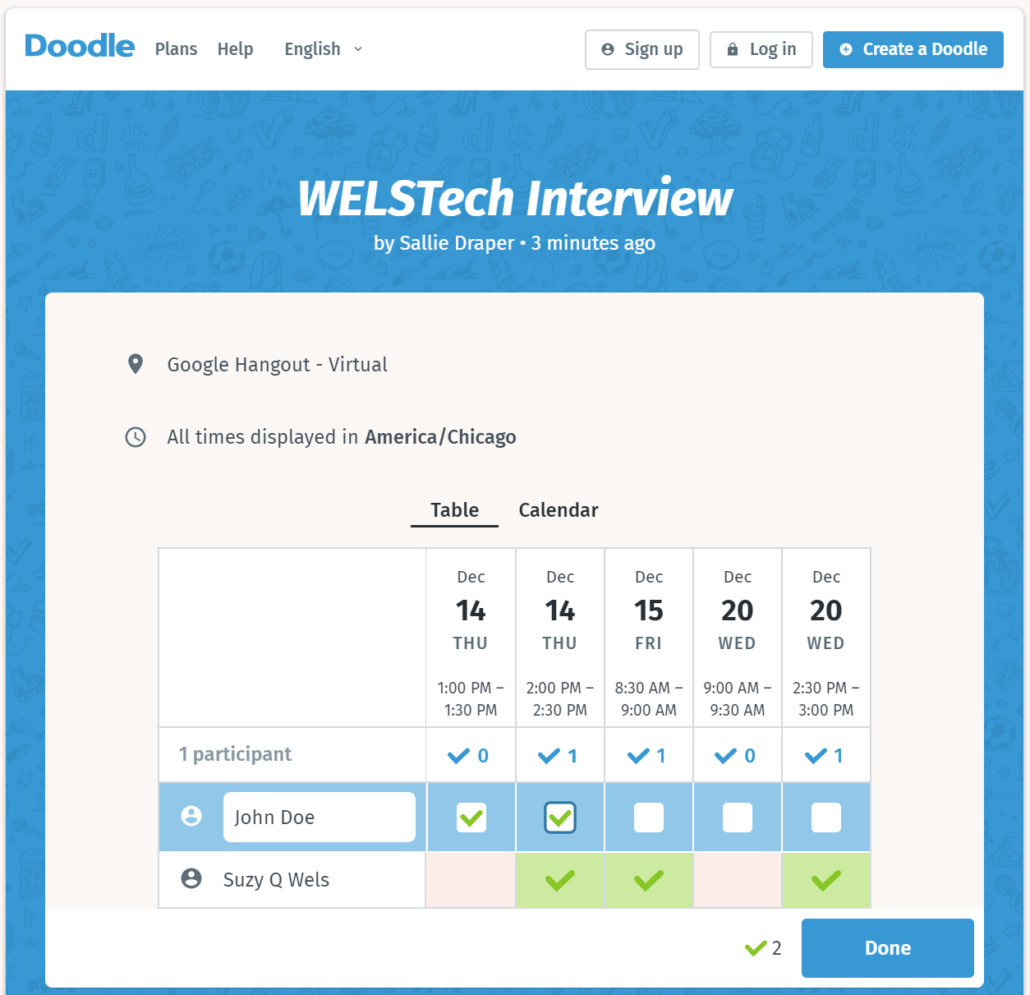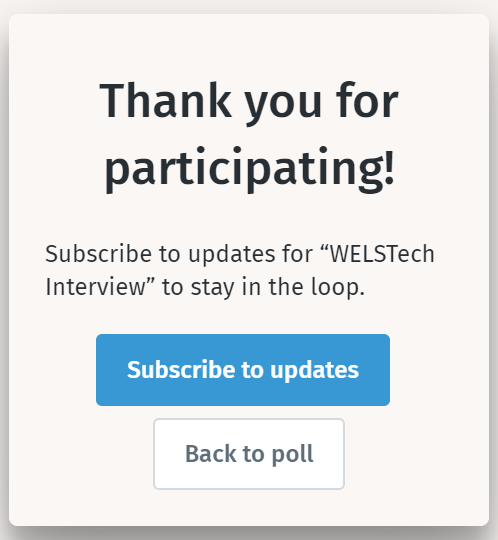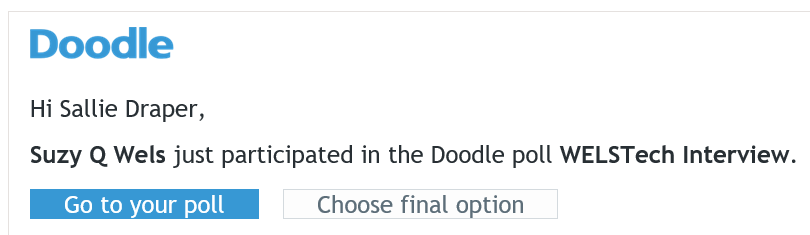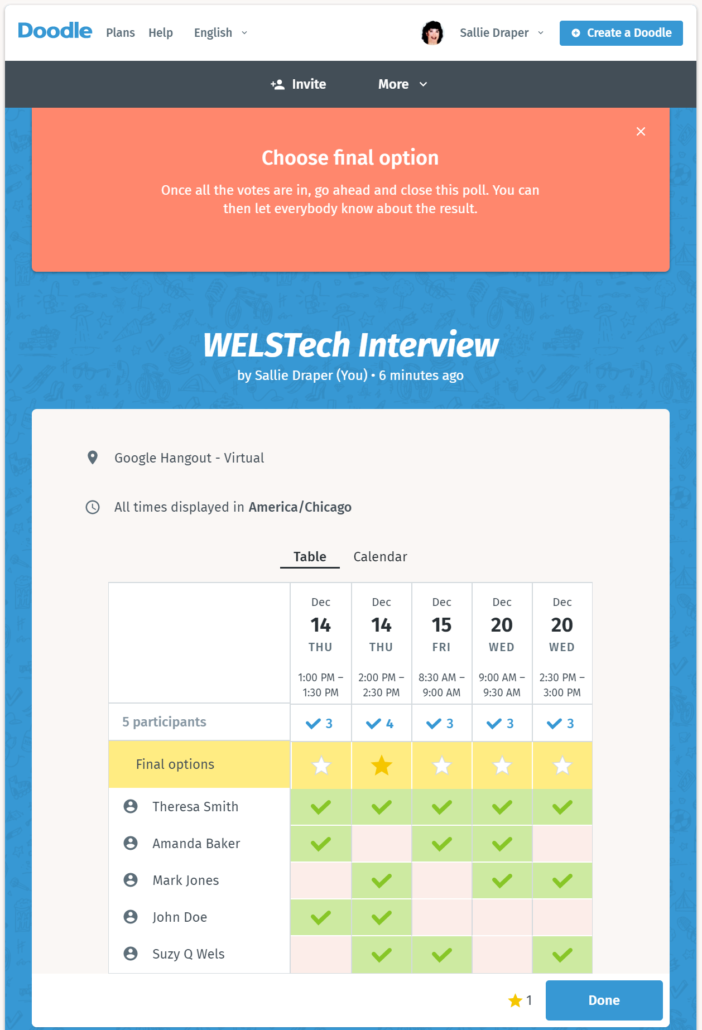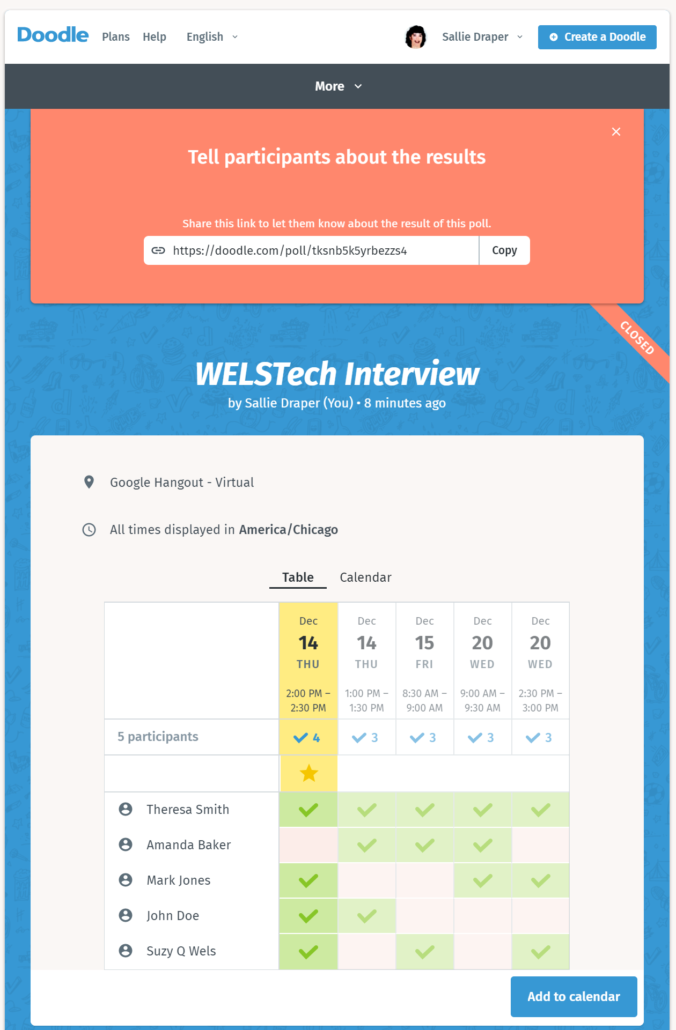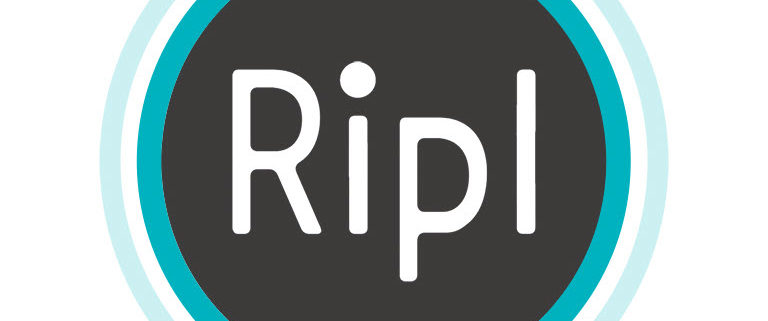614 – Glide
On WELSTech this week we focus on mobile app creation using Glide. It’s ease of use, versatility, and price tag (free!!) make it a great candidate for building apps for ministry. We’ll hear from two men who are using Glide in the high school setting. Spark your own app development effort with the resources and ideas from this week’s episode.
Podcast: Download (Duration: 56:32 — 51.9MB)
The discussion & interview:
 Go mobile – Martin and Sallie discuss the features of Glide App, a free tool for developing mobile apps driven by data in Google Sheets. Teachers Carl Hochmuth from Luther Preparatory School in Watertown, WI and Jonathan Witte from Luther High School in Onalaska, WI share their experience using Glide apps in their ministry settings.
Go mobile – Martin and Sallie discuss the features of Glide App, a free tool for developing mobile apps driven by data in Google Sheets. Teachers Carl Hochmuth from Luther Preparatory School in Watertown, WI and Jonathan Witte from Luther High School in Onalaska, WI share their experience using Glide apps in their ministry settings.
Glide Apps Examples
- WELS EdTechLead
- Copy the EdTechLead Google Sheet to get started with Glide
- Minnesota District Lutheran Teacher’s Conference
- Luther Prep
- My Amazing Llama App
News in tech:
WELS now:
- C19 – Christmas outreach resources from WELS Congregational Services
Picks of the week:
- Snagit 2020
- Authy – The Best Two-Factor Authentication App according to Wirecutter
Ministry resource:
Gospel Outreach With Media – Fall 2019 Online Conference
Community feedback:
- From Pastor Daniel Bondow shares the Salesforce Prospect Management database tool
- From WELS Intersections on Facebook
Featured video:
Check out the latest updates to Glide Apps with this Data Editing playlist of video tutorials.
Next time:
We talk edtech with Jason Schmidt!
Get involved:
- Add comments
- Send us an e-mail [email protected]
- Add to the WELSTech wiki welstechwiki.gapps.wels.net
- Contribute to the #WELSTech Twitter conversation
- Follow us on Twitter – welstech, mspriggs and salliedraper
- Share with the Diigo group welstech
- Join the WELSTech community:
- WELSTech Google Group
- WELSTech on Facebook
- WELSTech on Google+
- WELSTech on Pinterest
- WELSTech on Instagram



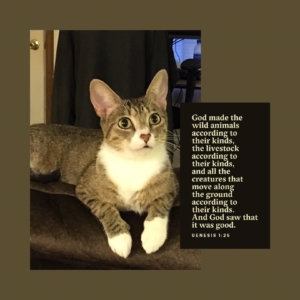
 How can XR technology be used to serve the Lord? – Dr. Tom Kuster from the
How can XR technology be used to serve the Lord? – Dr. Tom Kuster from the 
 Photo apps – The best camera is the one you have with you! And these days, your handy smartphone camera offers quality and features which result in stunning photos. Martin and Sallie share their favorite apps to extend your smartphone camera capabilities, including capturing, editing and sharing.
Photo apps – The best camera is the one you have with you! And these days, your handy smartphone camera offers quality and features which result in stunning photos. Martin and Sallie share their favorite apps to extend your smartphone camera capabilities, including capturing, editing and sharing.