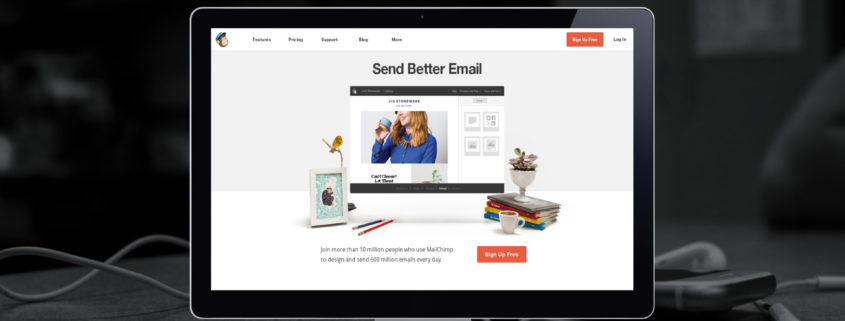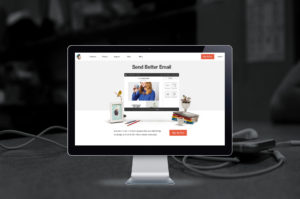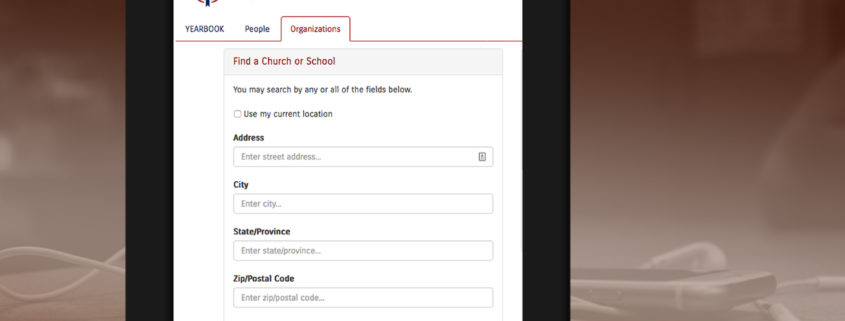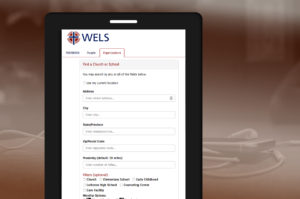Robot Camp
Recently my husband and I hosted a Robot Camp – 5 nights and 8 young men entering 6-9 grade, each with an mBot robot building kit and a computer for programming the mBot. The kids who attended learned about the inner workings of robots – things like electromagnetism in motors and echolocation in distance sensors. They built their robots then spent the remainder of the week learning coding so their robots could do tricks. The concepts taught and methods used could be duplicated in school, after-school or camp settings throughout our synod.
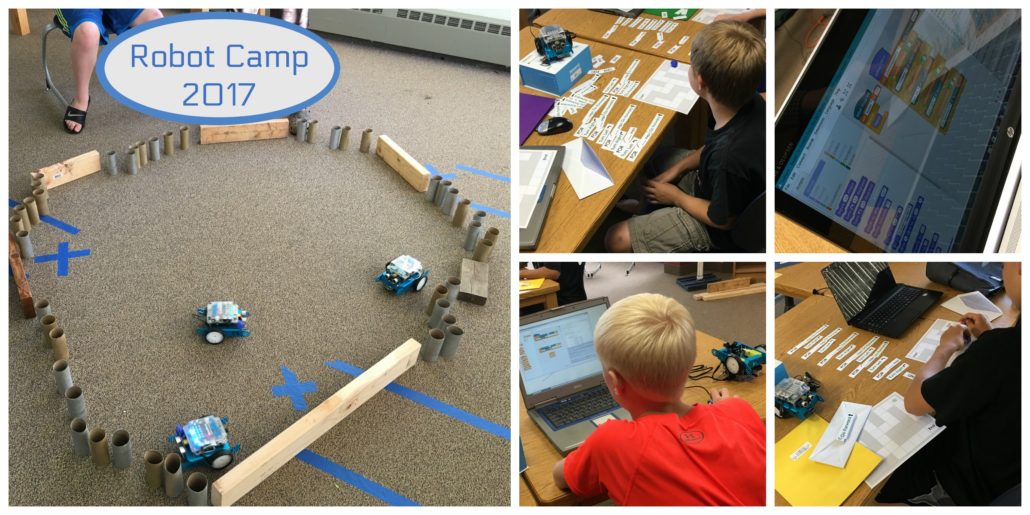
The students arrived with varying degrees of programming knowledge and experience, so to get started, we used the free printable Coding a LEGO maze resource (without LEGOs) from the Research Parent site. It’s a great “unplugged” way to introduce coding concepts including if statements and loops.
After that warm-up, we moved on to coding in mBlock. mBlock is based on the popular graphical coding language Scratch. What differentiates mBlock from Scratch is the addition of Robot commands to control LED lights, sound, movement, distance sensing and line following. mBlock commands are transmitted to the robot via a USB cable included with the robot.
Visit the mBlock download page to install the free software. Besides using mBlock on PC, Mac and Linux computers, there is also a mobile app and a Chrome browser version of the software which is in beta. If you need help, check out the Getting Started with mBlock guide.
Coding concepts we covered during the week included ….
- If-then-else statements
- Loops
- Variables
- Random numbers
- Custom blocks, a.k.a. subroutines
With those tools in their arsenal, the students were able to create all types of programs for their robots, including …
- Sounds – police siren and ice cream truck
- Songs – including Twinkle, Twinkle Little Star and the Star Wars Imperial March
- Lights
- Speed
- Turns
- Line sensor
- Multiple programs with press of a button
- Obstacle avoidance
- Mazes – required precise speed, distance and turns
- BattleBot arena – avoid collisions and stay in the arena the longest
We shopped around a bit and found the mBots at Monoprice.com for $69.99. At that price point, they proved to be a great option for teaching robotics basics as well as introducing coding concepts.
mBot Robot Kit – One Robot Per Child

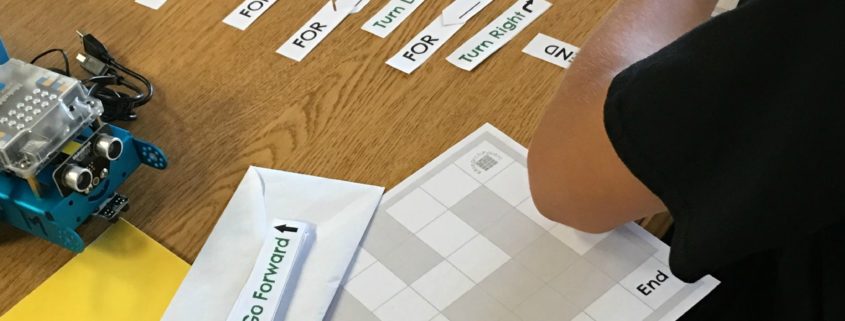
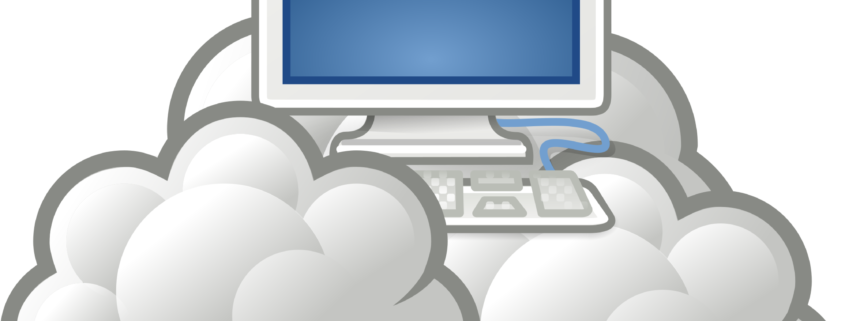
 Knowledge workers like our pastors, teachers, and staff ministers deal with “documents” pretty much everyday. They write sermons and Bible studies. They prepare reports and craft lesson plans. They write, collaborate and share. It’s just part of what they do. What they also do is try to keep all those documents organized, available and findable. Many would suggest that is no easy task.
Knowledge workers like our pastors, teachers, and staff ministers deal with “documents” pretty much everyday. They write sermons and Bible studies. They prepare reports and craft lesson plans. They write, collaborate and share. It’s just part of what they do. What they also do is try to keep all those documents organized, available and findable. Many would suggest that is no easy task.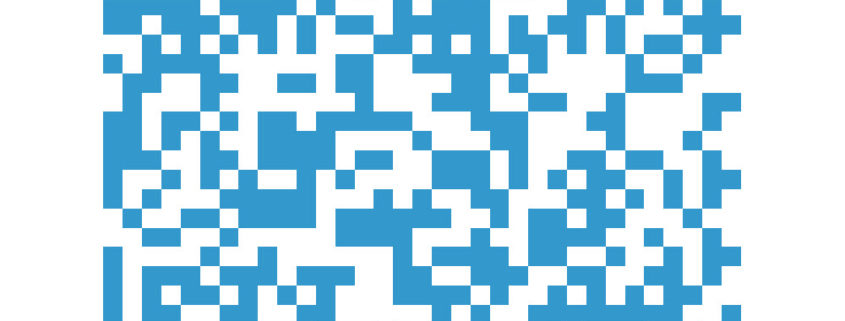
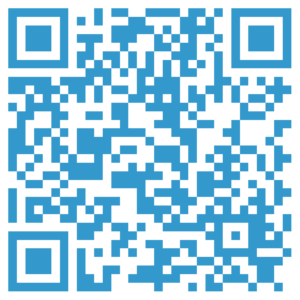
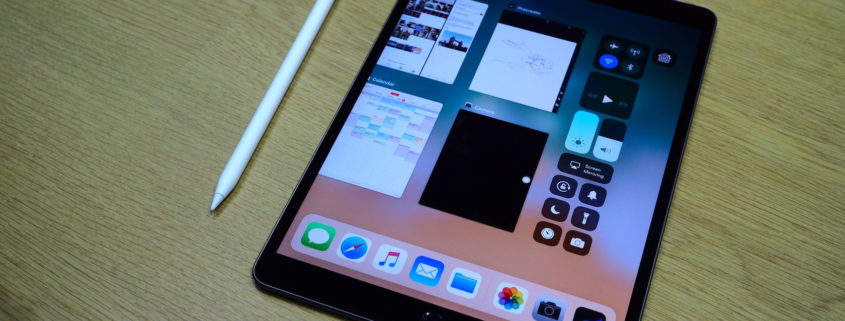

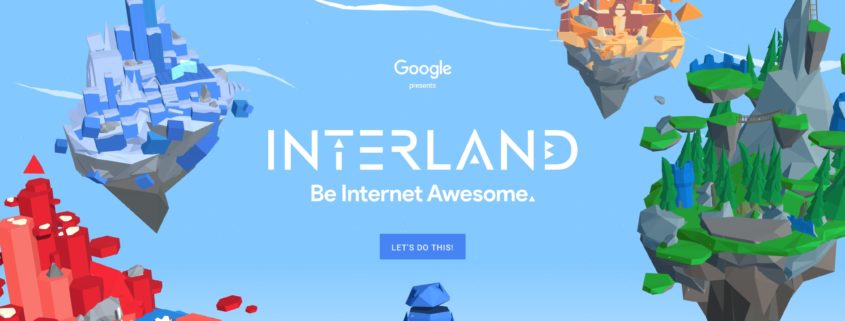
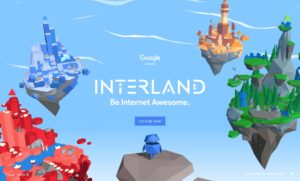 The resources available on the Be Internet Awesome are suitable for use in both the elementary classroom as well as at home. Teachers may want to spend some of their summer prep time reviewing the
The resources available on the Be Internet Awesome are suitable for use in both the elementary classroom as well as at home. Teachers may want to spend some of their summer prep time reviewing the 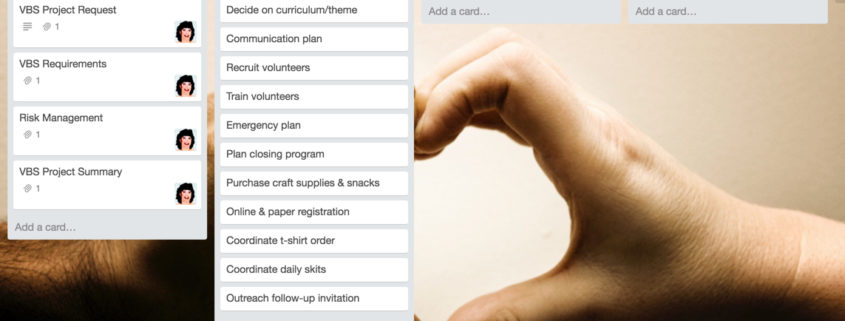
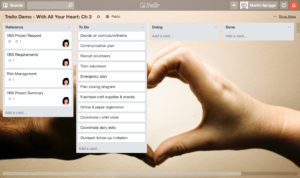 This past week I was honored to lead a workshop at the Kettle Moraine Lutheran High School Support Staff Conference. I spoke on the topic of Volunteers, basing my talk on chapter 6 of the WELSTech book called “With All Your Heart: Project Management for Churches, Christian Schools and Faith-Based Organizations.” In preparing for the talk I reviewed and revised all the chapters in the book to keep them current…and of course fix a few typos along the way. You can find out more about the book at
This past week I was honored to lead a workshop at the Kettle Moraine Lutheran High School Support Staff Conference. I spoke on the topic of Volunteers, basing my talk on chapter 6 of the WELSTech book called “With All Your Heart: Project Management for Churches, Christian Schools and Faith-Based Organizations.” In preparing for the talk I reviewed and revised all the chapters in the book to keep them current…and of course fix a few typos along the way. You can find out more about the book at