Digital Signage + Google
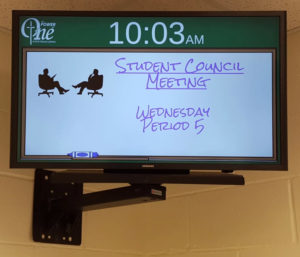
Announcement screen photo courtesy of Joshua Schoeneck, Kettle Moraine Lutheran High School
Digital signage provides many communication benefits in church and school settings, displaying traditional paper-based announcements on scrolling screens with visually appealing graphics. Google hardware and software solutions now provide an affordable and easily manageable option for digital signage.
System requirements
Hardware required to implement the Google solution includes some type of video display with HDMI input. The video display could be a digital television or LCD monitor. You’ll also need a Chromebox or newer Chromebit. You can watch Martin unbox a Chromebit on WELSTech episode 499. Finally, to interface with the Chrome device you’ll need some type of wireless Keyboard and mouse device, such as the Logitech Illuminated Living-Room Keyboard K830 v.2.
On the software side, Google Apps Administrators will enroll and set up the Chrome device in the Google Administration panel using Chrome Sign Builder which is available in the Chrome Web Store. Watch the video below for a demonstration of the setup process, and reference this detailed help for Chrome Sign Builder.
Related resources
If you are looking for content to display on your digital sign, WELS Communication Services regularly updates a collection of images designed for digital signage display.
This half-hour webinar walks through the complete process of setting up the Chromebit in the Google Administration area as well as configuring a Google Slides file for display on the screen – Google Chrome Signage Webinar presented by Cloudbakers.

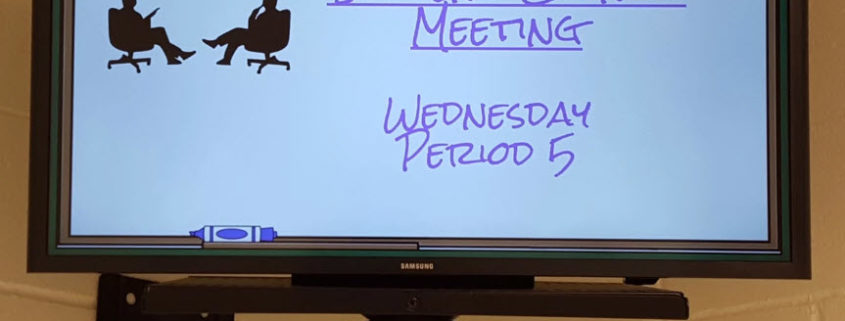
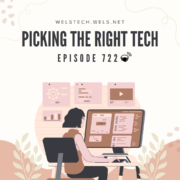
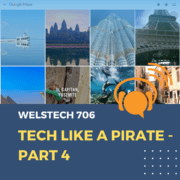
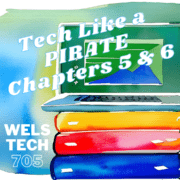





Leave a Reply
Want to join the discussion?Feel free to contribute!