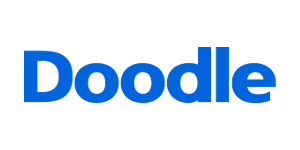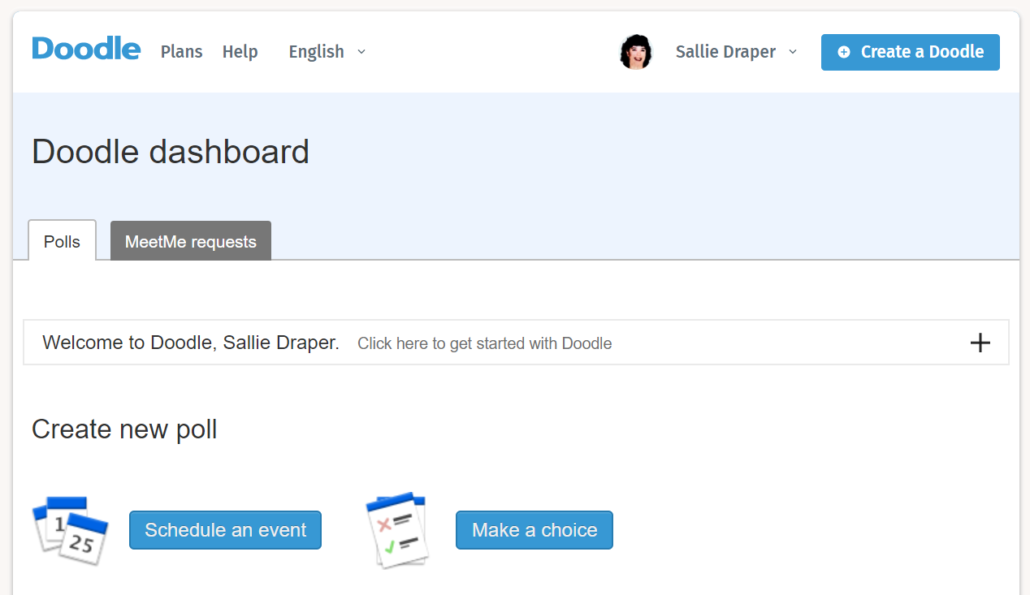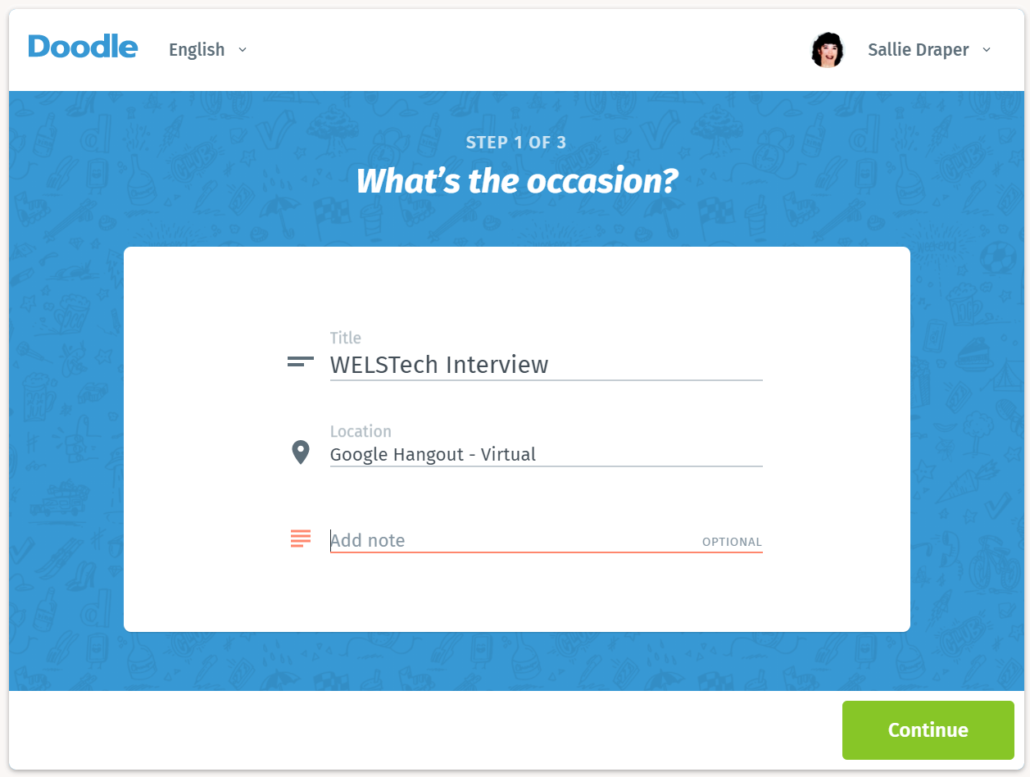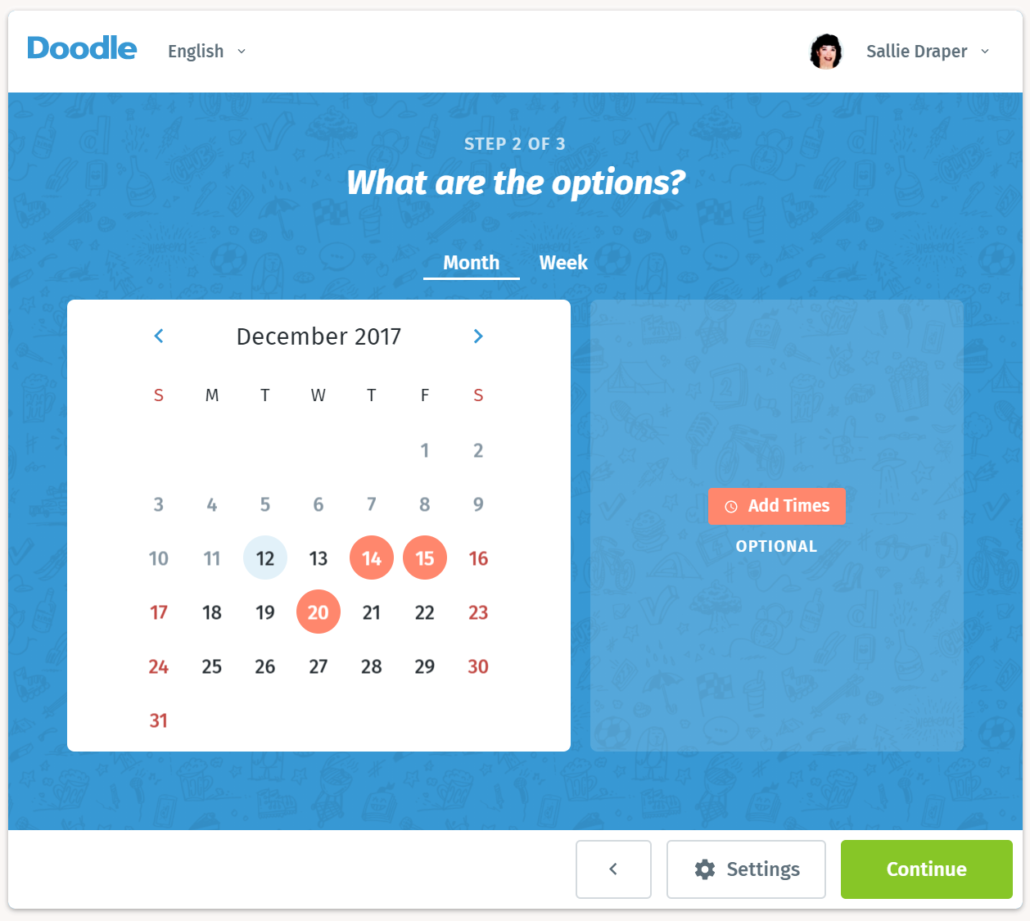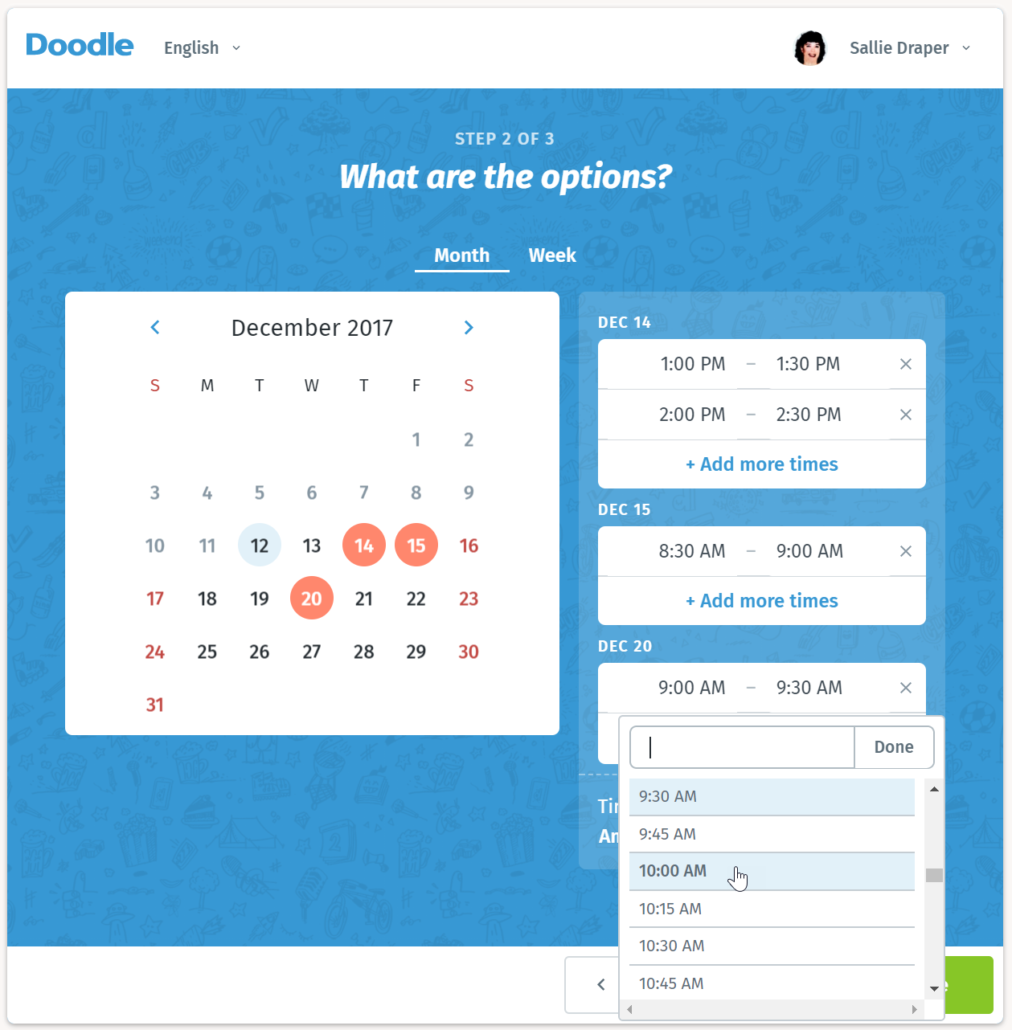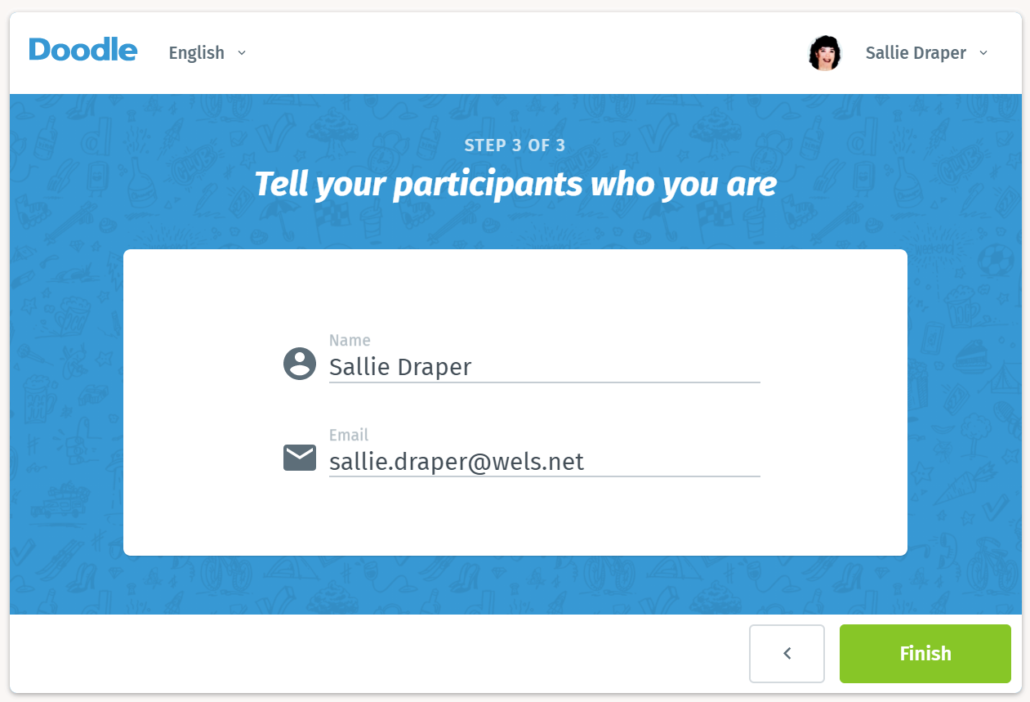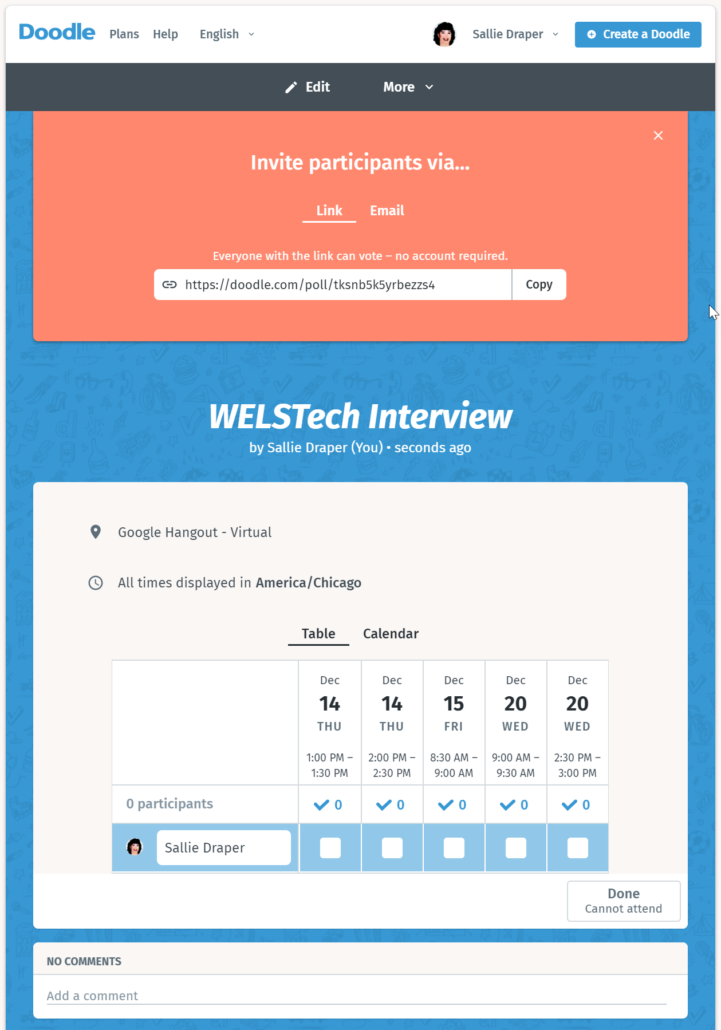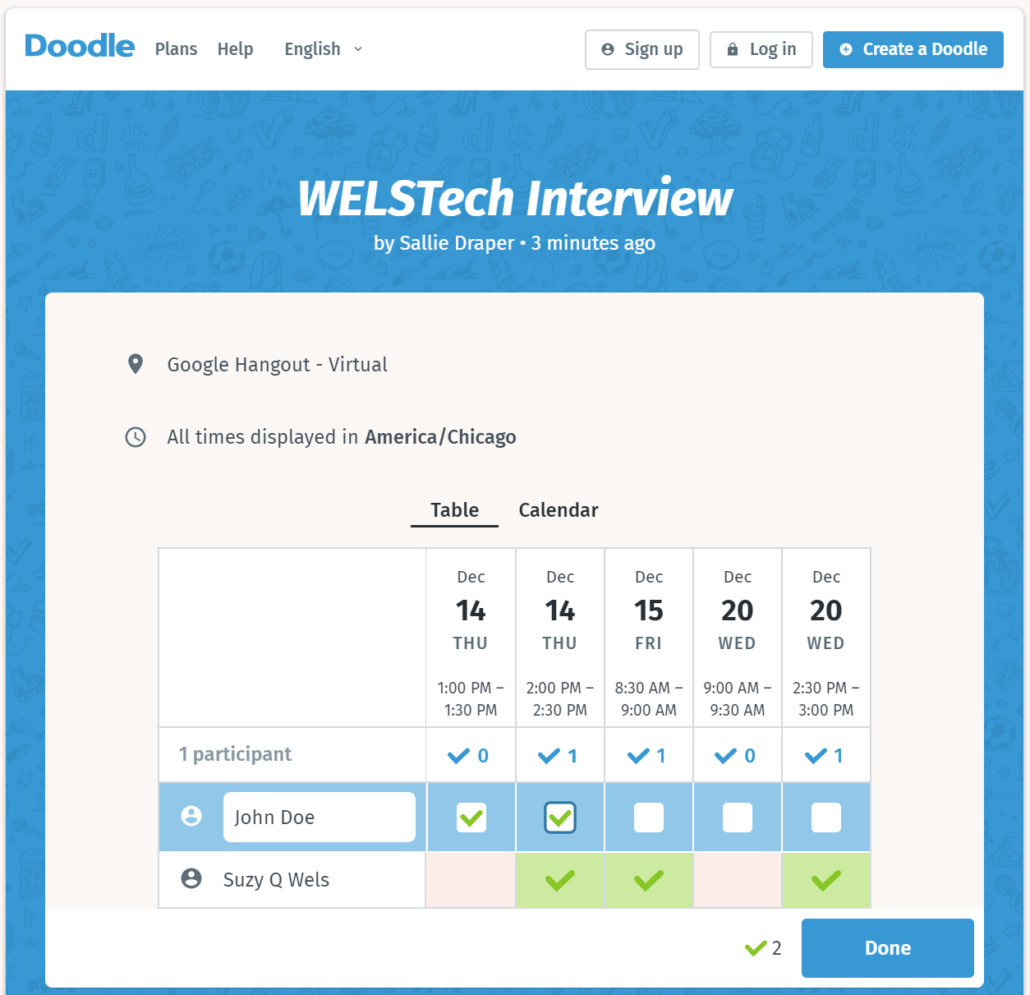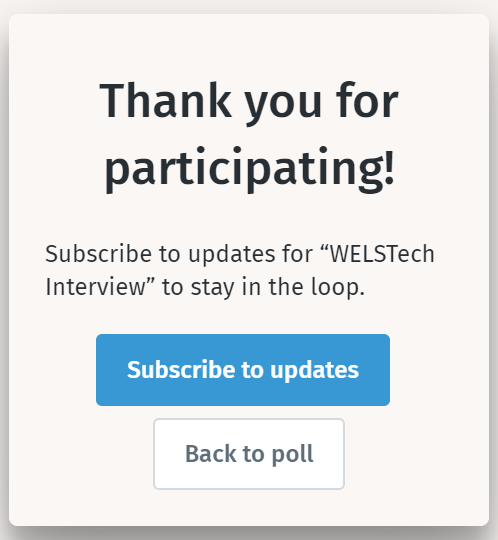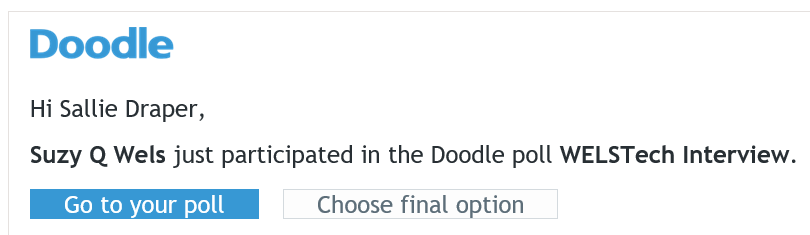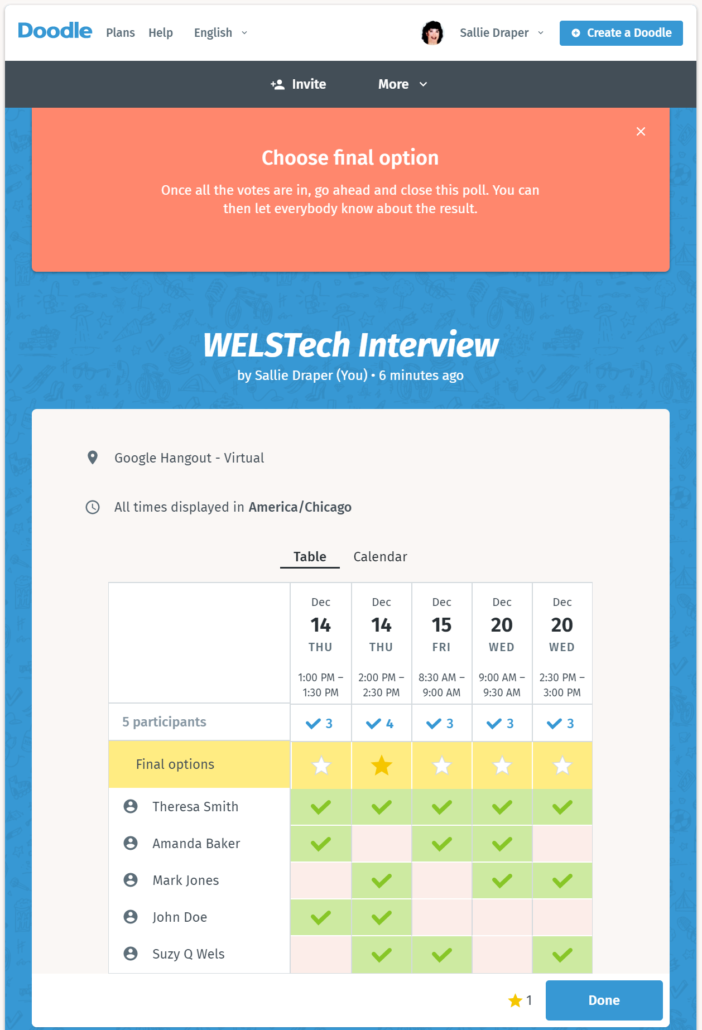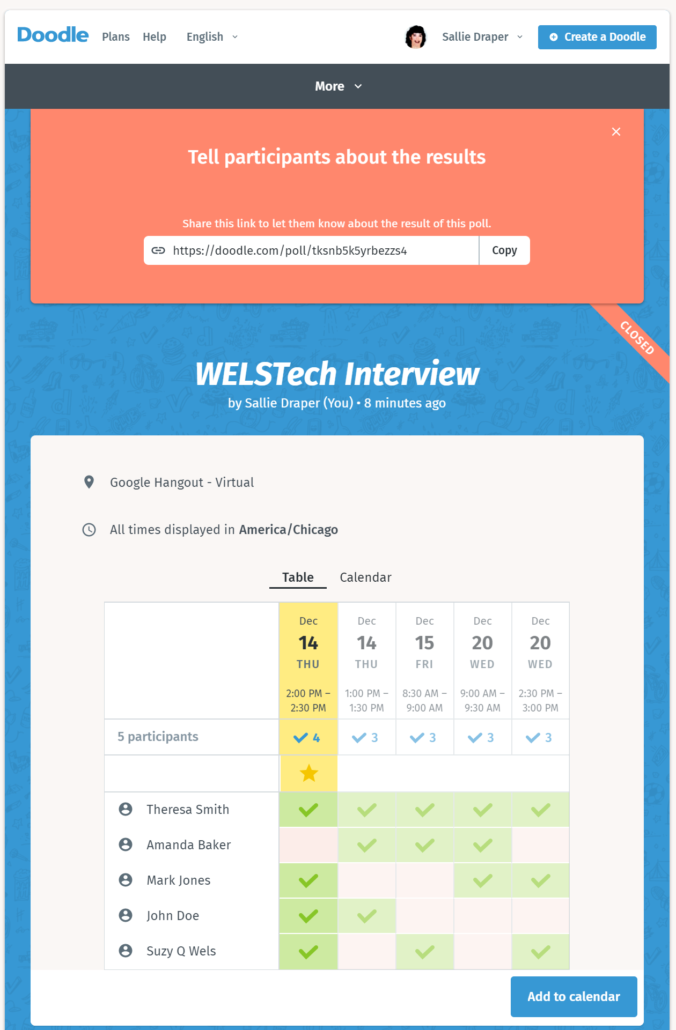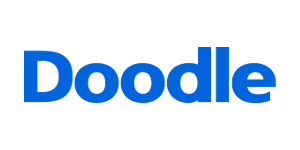 Picture … herding cats. Not a job I’d sign up for, and, if it were assigned to me, not a job I’d expect to complete with 100% success.
Picture … herding cats. Not a job I’d sign up for, and, if it were assigned to me, not a job I’d expect to complete with 100% success.
That’s the feeling that often came to mind when I needed to find a meeting time for a group of church volunteers and staff. Coordinating everyone’s availability was nearly impossible and always resulted in an avalanche of e-mail. But those days are behind me thanks to the simple (and free) social scheduling tool, Doodle!
Doodle is a web and mobile app which allows users to suggest multiple meeting times and invite the meeting participants to indicate which times will work for them. After everyone has submitted their preferences, the meeting organizer has a full view of availability and can choose the date and time for the meeting which works best for all of the participants.
The process in pictures
To get started with Doodle, you must create or sign in to your free Doodle account. After signing in, you’ll land on your Doodle dashboard where you can schedule a meeting or create a single question survey.
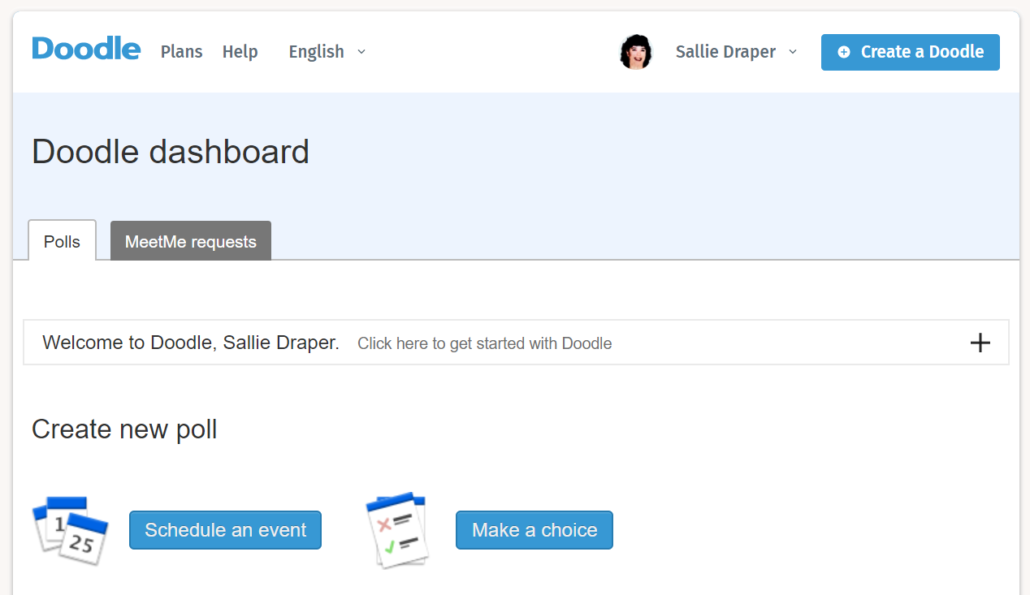
To schedule a meeting, start by giving it a name and location.
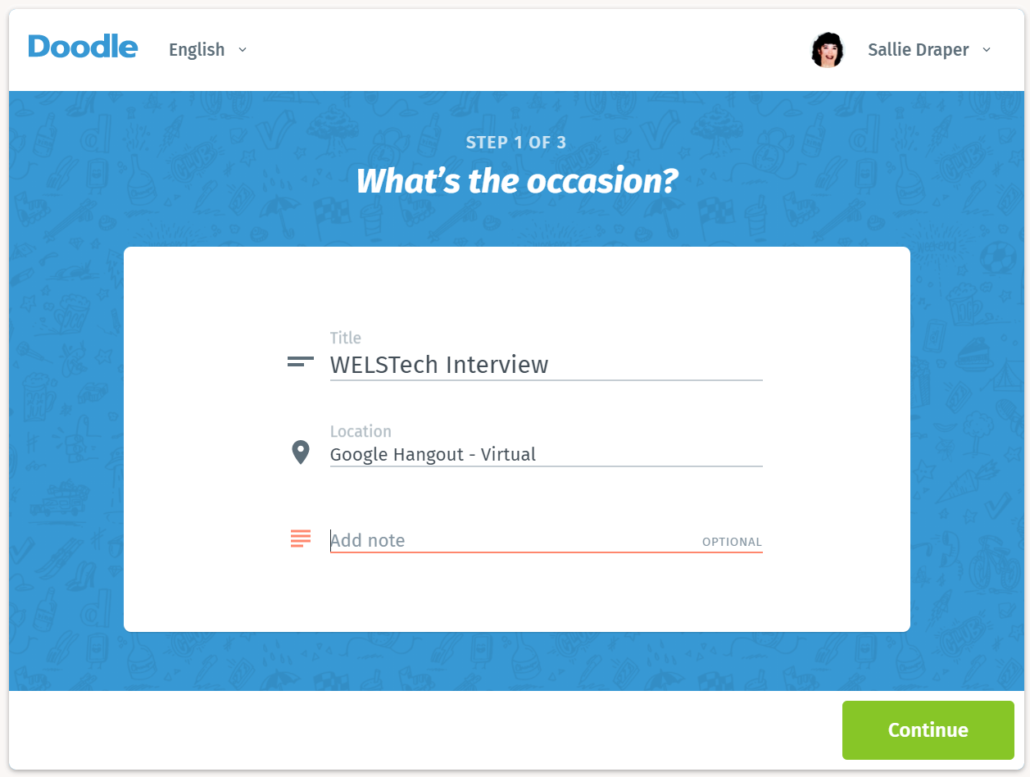
On the next screen, you will have an option to view the poll settings. Here you can set up various options such as limiting the number of people who can select each option.

A calendar display allows you to select multiple dates on which the meeting can be held. On the right, a link is provided to add specific time options for the meeting, if it isn’t an all-day event.
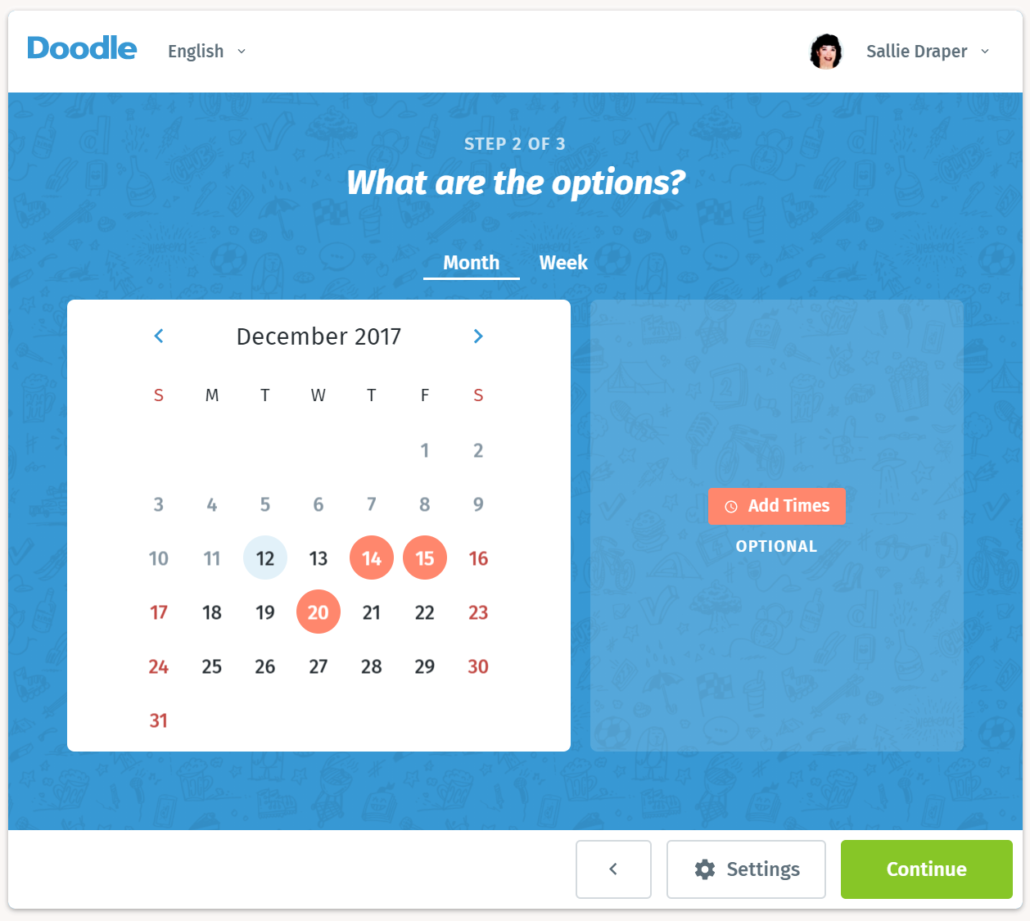
Multiple times per day selected can be added.
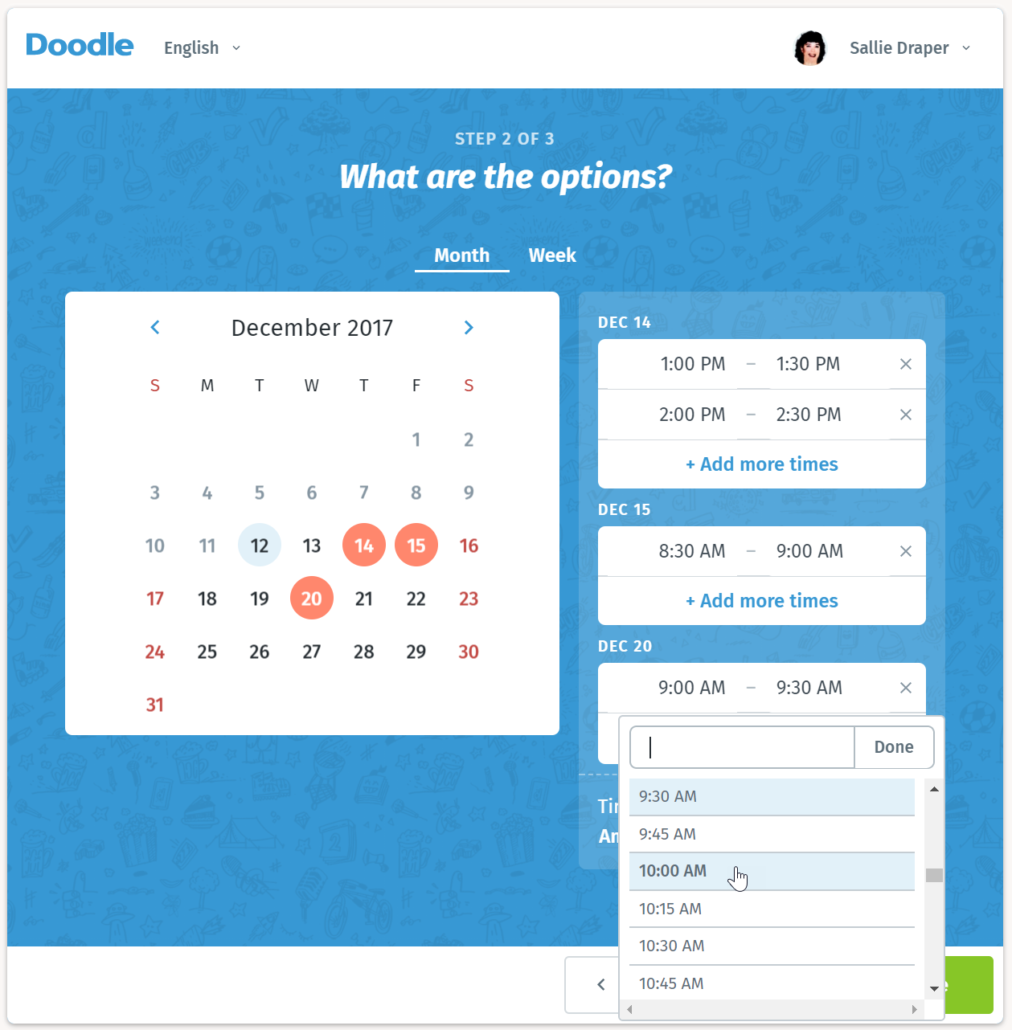
Finally, you are prompted to input identifying information. Doodle automatically fills in this information from your Doodle account information, but you may edit it, if desired.
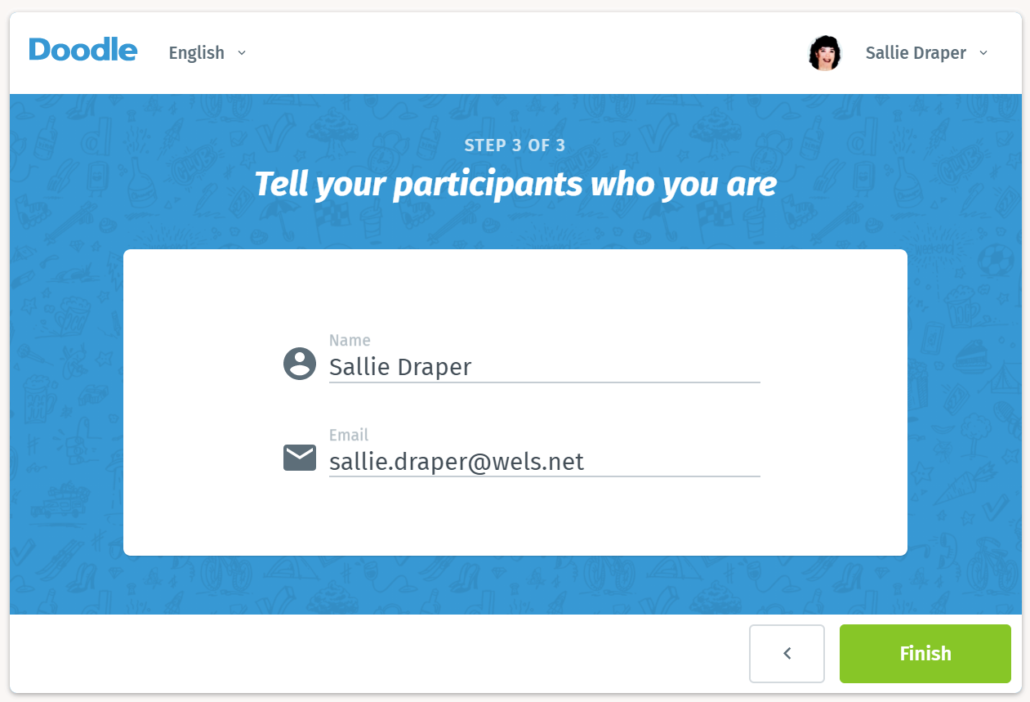
When you’ve finished setup, a link is displayed which you can share via e-mail or other tools with the meeting participants. Alternatively, you may e-mail the participants from within Doodle.
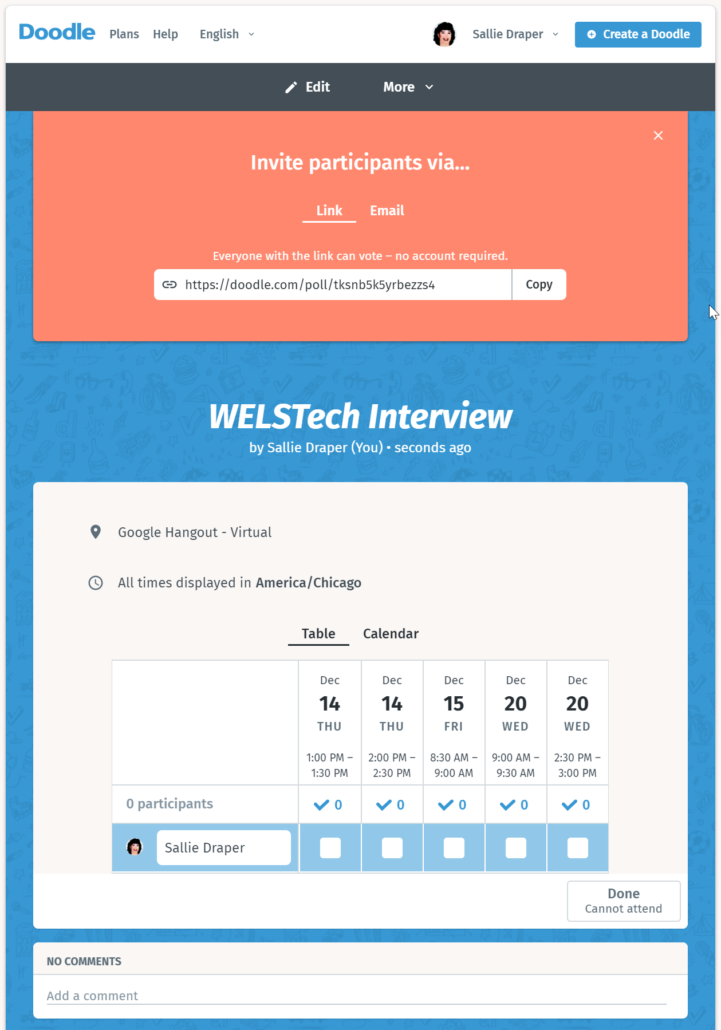
The participant doesn’t have to create a Doodle account to respond to your poll. They simply type in their name and check the meeting options which work with their schedule.
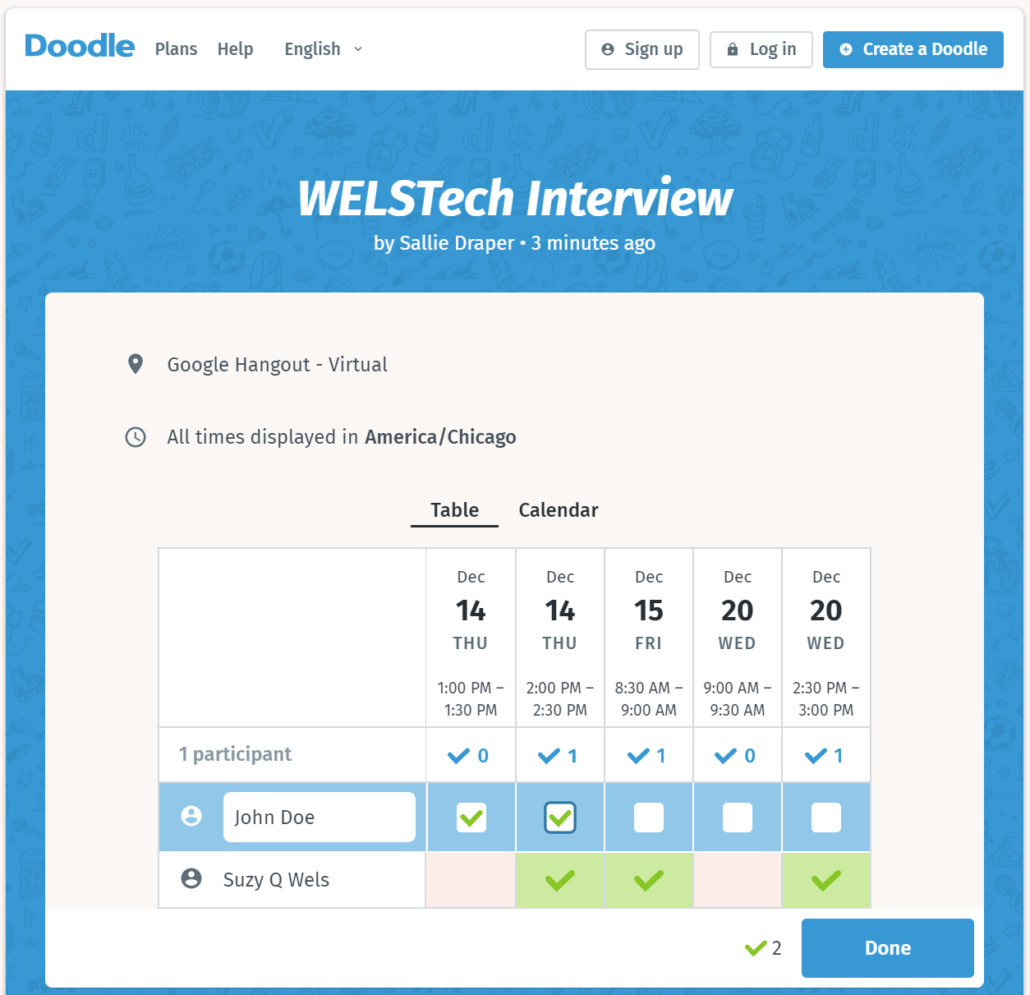
After clicking Done, participants have the option to subscribe to poll updates or go back to the poll where they could change their submission, if desired.
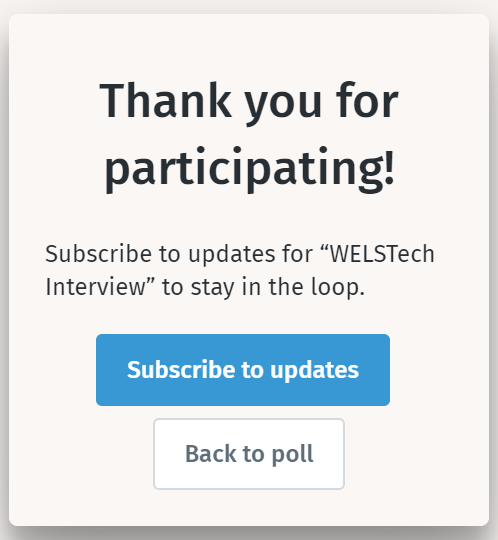
When someone responds to your poll, Doodle sends you an e-mail to alert you to the new response.
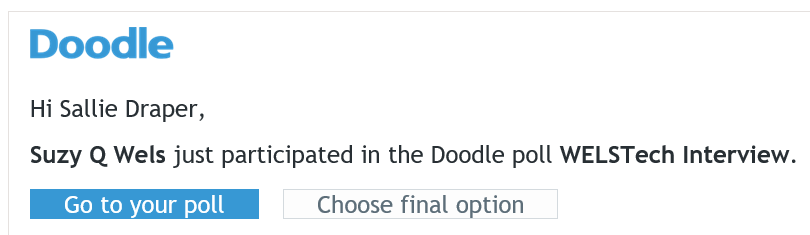
At any time, you may return to your Doodle poll to see the responses. Whenever you are ready, typically after everyone has responded, you can click the orange “Choose final option” button at the top of the poll.

Select the desired meeting time by clicking the star in the yellow row and then clicking Done.
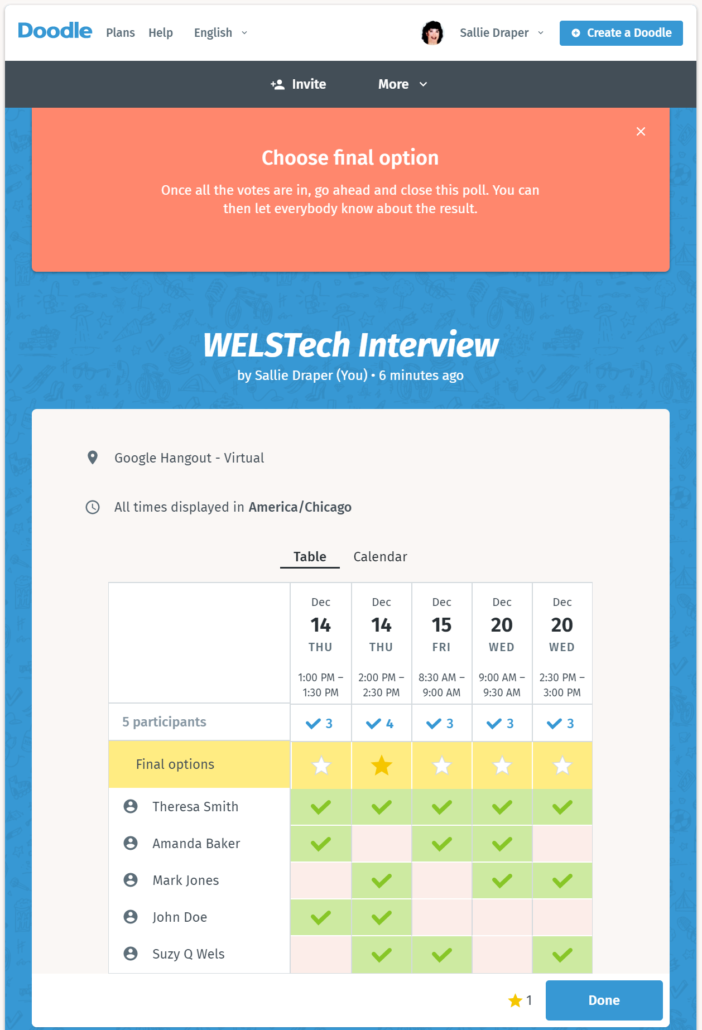
The poll will be closed, and a results link will display which you may share with meeting participants. Or simply e-mail out the finalized date and time for the meeting!
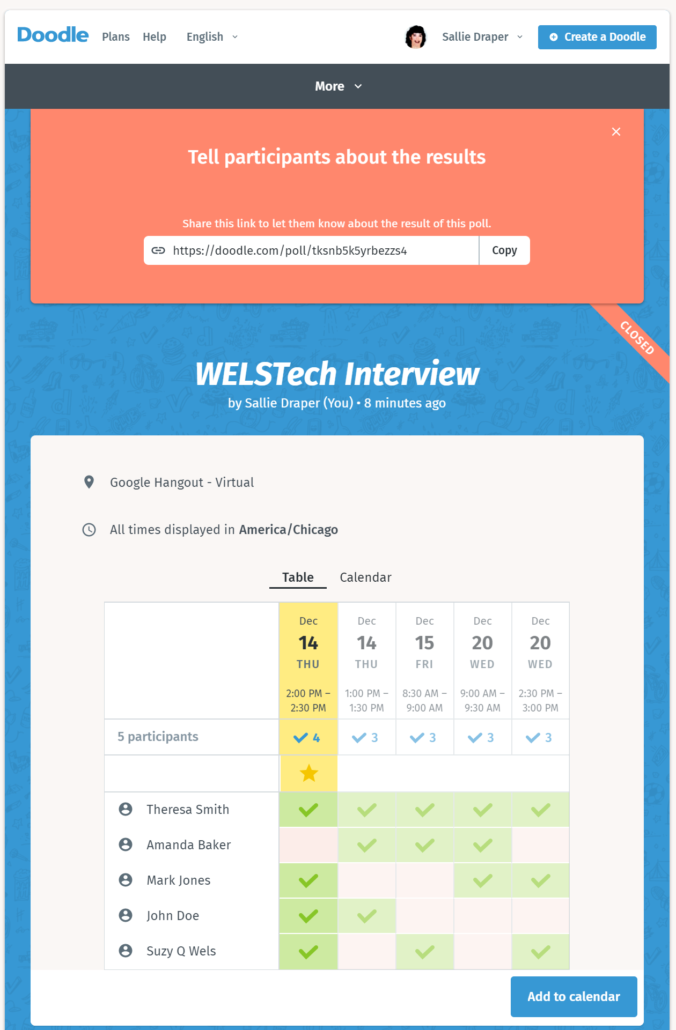
The great thing about Doodle is the poll set up and finalization takes less time than it took you to read this blog post. Three cheers for simple (and free) social scheduling with Doodle!
Related resources
See All Ministry Resources
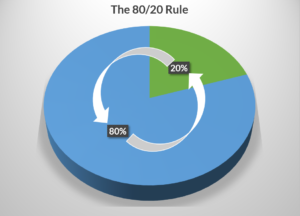 Look to the future – Martin and Sallie discuss chapters 3 & 4 of Eat That Frog! by Brian Tracy which focus on understand what has the most importance and will have the biggest impact, and giving yourself permission to let the other things go undone.
Look to the future – Martin and Sallie discuss chapters 3 & 4 of Eat That Frog! by Brian Tracy which focus on understand what has the most importance and will have the biggest impact, and giving yourself permission to let the other things go undone.
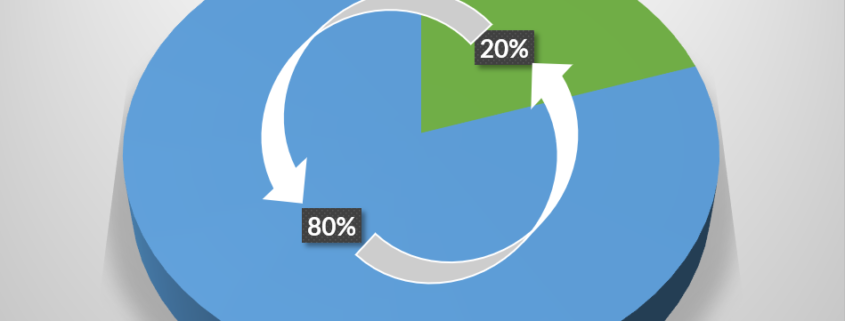

 Goals and plans – Starting at the beginning with a list of goals and steps to achieve them is just what Martin and Sallie do as they discuss chapters 1 & 2 of
Goals and plans – Starting at the beginning with a list of goals and steps to achieve them is just what Martin and Sallie do as they discuss chapters 1 & 2 of